.VMD File Extension
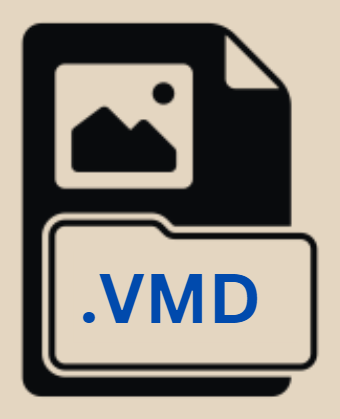
Vocaloid Motion Data File
| Developer | MikuMikuDance |
| Popularity | |
| Category | 3D Image Files |
| Format | .VMD |
| Cross Platform | Update Soon |
What is an VMD file?
.VMD file extension is associated with a variety of applications and formats, but it is most commonly recognized in the context of 3D computer graphics.
Specifically, .VMD files are primarily used with MikuMikuDance (MMD), a popular animation software that allows users to create dance animations and videos using 3D models.
These files contain motion data that can be applied to the models within the MMD program, dictating how they move and interact within a given scene.
The versatility and specific use case of .VMD files have made them an integral part of the MMD community and workflow.
More Information.
The initial purpose of the .VMD file format was to facilitate the sharing and use of choreographed dance moves and animations within the MikuMikuDance software.
As the software evolved, the capabilities of .VMD files expanded to include not just dance motions but also facial expressions, camera movements, and light changes, allowing for more complex and varied animations.
This adaptability has helped maintain the format’s relevance as MMD has grown to include a wider array of features and uses.
Origin Of This File.
MikuMikuDance, the software most commonly associated with the .VMD file format was developed by Yu Higuchi (HiguchiM) and released in 2008.
It was initially created as a simple animation program to produce videos featuring Hatsune Miku, a Vocaloid character, and quickly gained popularity within the Vocaloid community.
The .VMD file format was developed as part of this software, designed to store the motion data for the characters and other elements within the animations.
File Structure Technical Specification.
VMD file is a binary file format that contains motion data for models, cameras, lights, and accessories in a sequence that can be played back within MikuMikuDance.
The structure of a .VMD file is designed to efficiently store keyframe data for each of these elements, including position, rotation, and interpolation parameters that define how motion transitions between keyframes. This allows for smooth and precise animations that can be closely controlled by the animator.
How to Convert the File?
Converting .VMD files into other formats enable users to utilize MikuMikuDance animations with different software applications, broadening the scope of creative projects.
The process of converting .VMD files typically require intermediary tools or software capable of interpreting and translating the motion data. Here’s a detailed guide on converting .VMD files:
Tools Required:
- MikuMikuDance (MMD): The primary software associated with .VMD files.
- Blender: A free and open-source 3D animation suite that supports a wide range of file formats.
- VMD Scripting or Conversion Tools: Specific tools or scripts designed for converting .VMD files to other formats (e.g., VMD to BVH or FBX converters).
Conversion Process:
- Prepare the Original .VMD File: Ensure the .VMD file you wish to convert is readily accessible on your computer.
- Choose a Conversion Tool: Depending on the target format, select an appropriate conversion tool or script. For example, if converting to a format compatible with Blender, look for a VMD to BVH (Biovision Hierarchy) converter.
- Convert Using the Tool: Follow the specific instructions provided with your chosen conversion tool. This usually involves loading the .VMD file into the tool and select the output format. The tool may offer options for adjusting the conversion settings to suit your needs.
- Import to Target Software: Once converted, import the new file into the software of your choice, such as Blender. This step might require additional adjustments or rigging to ensure the motion data correctly applies to your 3D models.
- Troubleshooting: Conversion processes can sometimes result in issues such as misplaced bones or incorrect animations. You may need to tweak the settings in your conversion tool or make manual adjustments within the target software.
Advantages And Disadvantages.
Advantages:
- Interoperability: .VMD files can be shared among MMD users, allowing for collaborative work and the sharing of complex animations.
- Precision: The format supports detailed animation data, enabling precise control over the movement and expression of models.
- Community Support: A large and active community has developed around MMD and the .VMD format, providing a wealth of resources, tutorials, and pre-made animations for new users.
Disadvantages:
- Software Limitation: .VMD files are primarily used with MikuMikuDance, limiting their usability outside of the MMD community.
- Learning Curve: New users may find it challenging to navigate the complexities of the software and the .VMD file format.
- Compatibility Issues: As technology evolves, there may be compatibility issues with newer versions of the software or with other animation tools.
How to Open VMD?
Open In Windows
Opening .VMD files in Windows are straightforward since MikuMikuDance is natively supported on this platform.
- Install MikuMikuDance: Download and install the latest version of MikuMikuDance from the official website.
- Open MikuMikuDance: Launch the application.
- Load .VMD File: Navigate to the menu where you can load motion data, and select your .VMD file from the file dialog.
Open In Linux
Similar to macOS, Linux users can rely on Wine to open .VMD files.
- Install Wine: Use your Linux distribution’s package manager to install Wine.
- Install MikuMikuDance: Download MikuMikuDance for Windows and install it using Wine.
- Run MikuMikuDance via Wine: Locate the installed MikuMikuDance application within your Wine directory and execute it.
- Load .VMD File: Within MikuMikuDance, open the .VMD file through the program’s file loading functionality.
Open In MAC
MikuMikuDance is not natively supported on macOS, so Mac users will need to use a workaround to open .VMD files.
- Use Wine: Install Wine, a free and open-source compatibility layer that allows you to run Windows applications on macOS.
- Install MikuMikuDance via Wine: Download the MikuMikuDance setup file and run it through Wine to install.
- Open MikuMikuDance through Wine: Navigate to the MikuMikuDance application within your Wine environment and launch it.
- Load .VMD File: Use the application’s interface to load your .VMD file.












