.VML File Extension
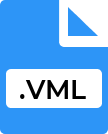
Vector Markup Language File
| Developer | Microsoft |
| Popularity | |
| Category | Vector Image Files |
| Format | .VML |
| Cross Platform | Update Soon |
What is an VML file?
The .VML file extension represents Vector Markup Language (VML) files. VML is an XML-based file format for representing vector graphics.
It was developed by Microsoft and first introduced in 1998 as part of the Office suite and Internet Explorer. VML is a markup language similar to HTML but specifically designed for vector graphic elements like shapes, paths, and text.
More Information.
Initially, VML was intended to provide a way to create rich, scalable vector graphics directly within web pages without relying on external plugins or raster images.
It allowed for the creation of interactive and dynamic graphics, such as charts, diagrams, and illustrations, which could be resized without loss of quality.
VML was included in Internet Explorer 5 and later versions, making it possible to embed VML directly in HTML and script it using JavaScript. However, despite its early adoption in Internet Explorer, VML did not achieve widespread use.
The W3C eventually standardized SVG as the preferred format for vector graphics on the web, and support for VML waned over time.
Origin Of This File.
The origin of VML can be traced back to the late 1990s when the web was evolving rapidly, and there was a need for scalable graphics on web pages.
Microsoft developed VML as part of the effort to incorporate vector graphics into web standards. It was proposed to the World Wide Web Consortium (W3C) as a potential standard for vector graphics on the web, alongside other proposals such as Scalable Vector Graphics (SVG) from Adobe.
File Structure Technical Specification.
A VML file is essentially an XML file that defines vector graphics using a set of predefined tags. The structure of a VML file includes:
- Root Element: The root element for VML is
<xml>. Within this, the<v:shape>element is commonly used to define shapes. - Namespace Declaration: VML files typically include a namespace declaration, such as
xmlns:v="urn:schemas-microsoft-com:vml". - Shapes and Paths: Shapes are defined using the
<v:shape>element, and paths are described using the<v:path>element. - Styling: Styles can be applied using attributes within the elements or using CSS-like styling within the VML tags.
How to Convert the File?
Converting VML files to more widely supported formats like SVG is often necessary for modern web compatibility. Several tools and libraries can perform this conversion:
- Online Converters: Websites like Convertio or Online-Convert offer online VML to SVG conversion services.
- Scripted Conversion: JavaScript libraries such as
canvgcan be used to convert VML to SVG within web applications. - Manual Conversion: For simple VML graphics, manual conversion involves translating VML tags to equivalent SVG tags.
Advantages And Disadvantages.
Advantages:
- Scalability: VML graphics can be resized without losing quality, making them ideal for responsive designs.
- Integration with HTML: VML can be embedded directly within HTML, allowing for easy integration with web content.
- Interactivity: VML elements can be manipulated with JavaScript, enabling the creation of interactive graphics.
Disadvantages:
- Limited Support: VML is primarily supported by older versions of Internet Explorer, with limited support in other browsers.
- Outdated Standard: VML has been largely replaced by SVG, which is now the widely accepted standard for web vector graphics.
- Performance: VML may not perform as well as more modern graphic formats, particularly in complex graphics rendering.
How to Open VML?
Open In Windows
- Internet Explorer: VML is natively supported by older versions of Internet Explorer (IE 5 to IE 9). Simply open the HTML file containing VML elements.
- Text Editors: Any text editor (e.g., Notepad, Notepad++) can be used to view and edit VML code.
- Web Browsers: Modern browsers do not support VML natively, but you can view the XML content using the browser’s “View Page Source” feature.
Open In Linux
- Text Editors: Use text editors like gedit or Vim to view and edit VML code.
- Wine: Run Internet Explorer on Linux using Wine, allowing you to render VML content.
Open In MAC
- Text Editors: Use text editors like TextEdit or third-party options like Sublime Text to view and edit VML code.
- Virtual Machines: Run a virtual machine with Windows and Internet Explorer to render VML content.













