.VMSD File Extension
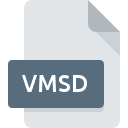
VMware Snapshot Metadata File
| Developer | VMware |
| Popularity | |
| Category | Data Files |
| Format | .VMSD |
| Cross Platform | Update Soon |
What is an VMSD file?
The .VMSD file extension belongs to VMware, a global leader in cloud infrastructure and digital workspace technology.
As part of VMware’s suite of products, the .VMSD file is associated with virtual machine snapshots, a feature that enables users to capture the state and data of a virtual machine at a specific point in time.
These snapshots facilitate backup, restoration, and versioning of virtual machines, offering flexibility and efficiency in managing complex virtual environments.
More Information.
The .VMSD file format was introduced alongside VMware Workstation, VMware’s first virtualization platform targeted at developers and IT professionals.
Initially, the primary purpose of the .VMSD file was to store metadata associated with snapshots created within VMware virtual machines.
This metadata includes information such as snapshot names, descriptions, creation dates, and parent-child relationships, essential for effectively managing and navigating snapshot trees within VMware environments.
Origin Of This File.
The emergence of virtualization technology revolutionized IT infrastructure by abstracting hardware resources and enabling the consolidation of multiple virtual machines on a single physical server.
VMware pioneered this transformation with its VMware Workstation product, which laid the foundation for modern virtualization solutions.
As VMware expanded its product portfolio to include enterprise-grade solutions like vSphere and vCenter, the need for efficient snapshot management became paramount, leading to the development of the .VMSD file format.
File Structure Technical Specification.
.VMSD files adhere to a structured format designed for easy interpretation and manipulation by VMware tools and administrators.
While the exact specifications may vary slightly between VMware product versions, the fundamental structure typically includes:
- Header: Contains essential metadata such as file version and compatibility information.
- Snapshot Entries: Each entry represents a snapshot and includes details like name, description, timestamp, and unique identifiers.
- Snapshot Dependencies: Specifies relationships between snapshots, facilitating hierarchical management and dependency resolution.
- Footer: Concludes the file with any closing remarks or additional metadata.
The file structure’s simplicity belies its importance in orchestrating complex snapshot operations within VMware environments, offering a glimpse into VMware’s meticulous approach to virtualization management.
How to Convert the File?
Converting .VMSD files are rarely necessary, given their specific role within VMware environments.
In certain scenarios, such as migrating between VMware and other virtualization platforms, conversion tools or scripts may be employed to translate .VMSD metadata into compatible formats.
Tools like VMware Converter or third-party utilities may offer conversion capabilities, albeit with varying degrees of support and compatibility.
It’s crucial to thoroughly test and validate any conversion processes to ensure data integrity and consistency across platforms.
Advantages And Disadvantages.
Advantages:
- Efficient Management: .VMSD files streamline snapshot management by centralizing metadata, simplifying tasks such as browsing, reverting, and deleting snapshots.
- Scalability: As virtualized environments expand, .VMSD files ensure consistent performance and organization, regardless of the number of snapshots or VMs involved.
- Interoperability: .VMSD files are compatible across various VMware platforms and tools, facilitating seamless integration into diverse virtualization ecosystems.
Disadvantages:
- File Integrity: Corruption or loss of .VMSD files can lead to complications in snapshot management, potentially requiring manual intervention or data loss prevention measures.
- Dependency Management: While .VMSD files manage snapshot dependencies, complex configurations or errors in dependency tracking can result in unexpected behavior or difficulty in reverting snapshots.
- Performance Overhead: In large-scale environments with numerous snapshots, the overhead associated with managing .VMSD files may impact system performance, necessitating careful resource allocation and optimization.
How to Open VMSD?
Open In Windows
- Notepad: Right-click on the .VMSD file, select “Open with,” and choose “Notepad.” Notepad is a built-in text editor in Windows that can display the contents of .VMSD files.
- Visual Studio Code: Download and install Visual Studio Code, a free source code editor by Microsoft. Open Visual Studio Code, then open the .VMSD file within the editor. Visual Studio Code provides enhanced features for working with JSON files, including syntax highlighting and formatting.
Open In Linux
- Gedit: gedit is a lightweight text editor commonly found in Linux distributions such as Ubuntu. Right-click on the .VMSD file, select “Open with gedit.” gedit will display the contents of the .VMSD file for viewing and editing.
- Visual Studio Code: Follow the same steps as in Windows to open the .VMSD file in Visual Studio Code. Visual Studio Code offers a seamless experience for viewing and editing JSON files in Linux environments.
Open In MAC
- TextEdit: TextEdit is a basic text editor bundled with macOS. Double-click on the .VMSD file, and it should open in TextEdit by default. TextEdit can display the contents of .VMSD files in plain text format.
- Visual Studio Code: Install Visual Studio Code on macOS and use it to open the .VMSD file. Visual Studio Code provides a feature-rich environment for working with JSON files, offering syntax highlighting, formatting, and advanced editing capabilities.













