.VMSN File Extension
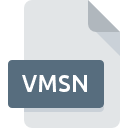
VMware Snapshot State File
| Developer | VMware |
| Popularity | |
| Category | Data Files |
| Format | .VMSN |
| Cross Platform | Update Soon |
What is an VMSN file?
.VMSN files are integral components of VMware’s snapshot functionality, preserving the exact state of a virtual machine at the moment a snapshot is taken.
This includes the contents of the virtual machine’s memory, its configuration, and the state of its virtual disks.
Essentially, a .VMSN file serves as a reference point, allowing users to revert to a specific state of the VM, facilitating tasks such as troubleshooting, testing, and software development.
More Information.
VMware introduced snapshot functionality as a cornerstone feature of its virtualization platform. Initially conceived as a means to facilitate backup and recovery processes, snapshots quickly evolved to serve a multitude of purposes.
System administrators leveraged snapshots for tasks such as software testing, configuration management, and debugging.
By capturing the exact state of a VM at a specific moment, snapshots provided a safety net, allowing users to experiment with different configurations or software installations without risking the stability of the underlying system.
Origin Of This File.
The inception of .VMSN files traces back to the early days of VMware’s development. As virtualization technology evolved, VMware recognized the need for a mechanism to capture and restore the state of virtual machines efficiently.
Thus, the concept of snapshots emerged, offering users the flexibility to roll back VMs to previous states without affecting their ongoing operations.
Consequently, .VMSN files became an integral part of VMware’s snapshot infrastructure, enabling users to manage and manipulate VM states with ease.
File Structure Technical Specification.
.VMSN files consist of metadata that describes the state of the associated virtual machine at the time the snapshot was taken.
This metadata includes information about the VM’s memory, CPU registers, device states, and disk contents.
Structurally, .VMSN files are often accompanied by other files, such as .VMDK (Virtual Machine Disk) files, which store the actual disk data. Together, these files form a cohesive snapshot that can be restored to recreate the VM’s state at the time of capture.
The technical specifications of .VMSN files vary depending on the version of VMware being used. However, they generally adhere to a standardized format that is understood by VMware’s virtualization software.
VMware provides documentation and resources for developers and system administrators seeking to understand the internal structure of .VMSN files and how they interact with other components of the virtual infrastructure.
How to Convert the File?
Converting .VMSN files to alternative formats or platforms may be necessary in certain scenarios. To facilitate interoperability and data migration, users can employ the following methods:
- VMware Converter: VMware provides a dedicated tool, VMware Converter, capable of converting virtual machines and associated snapshot files between different formats and platforms. Users can leverage this utility to transform .VMSN files into compatible formats, such as VMware Virtual Machine Disk (VMDK) files, suitable for deployment on alternative virtualization platforms.
- Third-Party Tools: Several third-party software solutions offer robust conversion capabilities for .VMSN files, enabling seamless migration between virtualization environments. Popular options include V2V Converter and StarWind V2V Converter, both of which support .VMSN file conversion alongside various other virtual disk formats.
- Manual Extraction: Advanced users may opt for manual extraction methods, involving the examination and extraction of snapshot contents using VMware utilities or file extraction tools. While this approach offers greater flexibility, it requires a deep understanding of virtualization internals and may be unsuitable for novice users.
Advantages And Disadvantages.
Advantages:
- Efficient Backup and Recovery: .VMSN files enable quick and seamless restoration of virtual machine states, enhancing system resilience and minimizing downtime.
- Resource Optimization: By capturing only the delta changes since the last snapshot, .VMSN files consume minimal storage space, optimizing resource utilization in virtualized environments.
- Version Control: Snapshots provide a comprehensive audit trail of virtual machine changes, empowering administrators to track system modifications and roll back undesirable alterations.
Disadvantages:
- Storage Overhead: While .VMSN files offer space-efficient backups, maintaining multiple snapshots over extended periods can lead to significant storage overhead, necessitating diligent management practices.
- Performance Impact: Excessive snapshot usage may degrade virtual machine performance, particularly in scenarios involving frequent snapshot creation and deletion.
- Complexity: Managing snapshots requires a nuanced understanding of virtualization concepts and best practices, posing a challenge for novice users.
How to Open VMSN?
Open In Windows
- Install VMware Workstation on your Windows computer.
- Launch VMware Workstation and import the virtual machine associated with the .VMSN file.
- VMware Workstation will automatically detect and load the snapshot state, allowing you to interact with the virtual machine.
Open In Linux
- Install VMware Workstation or VMware Player on your Linux distribution.
- Launch VMware Workstation or VMware Player and import the virtual machine associated with the .VMSN file.
- The virtualization software will recognize the .VMSN file and enable you to access the snapshot state within the virtual machine environment.
Open In MAC
- Install VMware Fusion on your Mac computer.
- Launch VMware Fusion and import the virtual machine associated with the .VMSN file.
- VMware Fusion will detect the .VMSN file and allow you to interact with the virtual machine, including accessing the snapshot state.













