.VSV File Extension
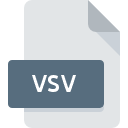
Virtual Machine Saved State File
| Developer | Microsoft |
| Popularity | |
| Category | Data Files |
| Format | .VSV |
| Cross Platform | Update Soon |
What is an VSV file?
.VSV file extension holds significant importance, serving as the repository for saved states within virtual machine environments.
These files encapsulate the precise state of a virtual machine at a specific point in time, preserving its entire runtime environment, including memory contents, CPU state, and device configurations.
This article delves into the origins, technical aspects, conversion methods, and operational procedures associated with .VSV files.
More Information.
The inception of the .VSV files can be traced back to the early 2000s when virtualization technology was still in its infancy.
VMware, one of the pioneers in this field, introduced the concept of virtual machine snapshots, allowing users to capture the exact state of a virtual machine at a specific moment.
These snapshots were initially stored as individual files within the virtual machine’s directory structure, facilitating easy restoration and rollback operations.
As virtualization platforms evolved, the need for more efficient state-saving mechanisms became evident.
This led to the development of the .VSV file format, which serves as a dedicated repository for virtual machine saved states.
Instead of storing snapshots as separate files, virtualization software began utilizing .VSV files encapsulate the entire state of a virtual machine, including its memory contents, processor state, and device configurations.
Origin Of This File.
The .VSV file extension is closely associated with virtualization technologies, particularly those developed by industry giants such as VMware, Microsoft, and Oracle.
These companies pioneered the creation of virtual machine software solutions, enabling users to emulate entire computing environments within a single physical machine.
As virtualization gained prominence in data centers and enterprise IT infrastructures, the need for efficient state-saving mechanisms became apparent, leading to the development of the .VSV file format.
File Structure Technical Specification.
The .VSV file follows a structured format optimized for efficient storage and retrieval of virtual machine states.
While the exact specifications may vary depending on the virtualization platform, certain common elements can be identified:
- Header Information: The .VSV file typically begins with header information that defines the file format version, metadata, and other essential parameters.
- Memory State: One of the primary components of the .VSV file is the memory state, which includes the contents of the virtual machine’s RAM at the time of saving. This allows for quick restoration of the virtual machine’s runtime environment without requiring a full boot sequence.
- Processor State: Alongside the memory state, the .VSV file also stores the processor state, including the CPU registers, instruction pointers, and other relevant data. This ensures that the virtual machine can resume execution from the exact point where it was saved.
- Device Configurations: Virtual machines often rely on various virtualized devices, such as network adapters, storage controllers, and input/output devices. The .VSV file contains configurations for these devices, ensuring consistent behavior upon restoration.
- Checksums and Integrity Checks: To ensure data integrity, .VSV files may include checksums or other integrity checks to verify the file’s contents during loading.
How to Convert the File?
Converting .VSV files to other formats or vice versa may not be a common operation, given that .VSV files are primarily used for saving the state of virtual machines within specific virtualization platforms.
There might be scenarios where conversion becomes necessary, such as migrating virtual machines between different hypervisors or sharing virtual machine states with users who use different virtualization software.
Here are some potential approaches for converting .VSV files:
- Use Virtualization Software: Some virtualization platforms may offer built-in capabilities or tools for exporting virtual machine states in a different format. For example, VMware Workstation allows users to convert virtual machines to the Open Virtualization Format (OVF), which can be imported into other virtualization platforms like VirtualBox.
- Third-Party Conversion Tools: There are third-party conversion tools available that claim to support the conversion of virtual machine states between different formats. These tools may offer limited support for .VSV files or require additional plugins or extensions to handle the conversion process accurately.
- Manual Conversion: In some cases, manual conversion of .VSV files may be possible by extracting the relevant components (such as memory state, processor state, and device configurations) and recreating them in a compatible format. However, this approach is highly technical and may not be feasible for average users without in-depth knowledge of virtualization internals.
- Consult Documentation and Forums: Checking the official documentation and community forums for the specific virtualization platform used to create the .VSV files can provide insights into supported conversion methods and best practices. Users can also seek assistance from experienced professionals or community members who may have encountered similar conversion challenges.
It’s essential to exercise caution when attempting to convert .VSV files, as improper handling or conversion methods could result in data loss or corruption of virtual machine states.
Advantages And Disadvantages.
Advantages:
- Quick State Restoration: .VSV files enable rapid restoration of virtual machine states, significantly reducing downtime in case of system failures or maintenance activities.
- Efficient Resource Utilization: By capturing the entire state of a virtual machine, .VSV files eliminate the need for redundant storage of snapshots, thereby optimizing resource utilization.
- Simplified Management: Virtual machine administrators benefit from simplified management workflows, as .VSV files streamline the process of saving and restoring machine states.
Disadvantages:
- Storage Overhead: Storing complete virtual machine states in .VSV files can result in significant storage overhead, especially in environments with frequent state-saving operations.
- Compatibility Issues: .VSV files may not be fully compatible across different virtualization platforms, leading to potential interoperability issues during migration or deployment.
- Security Concerns: Since .VSV files contain sensitive information about virtual machine states, proper security measures must be implemented to prevent unauthorized access or tampering.
How to Open VSV?
Open In Windows
- Microsoft Hyper-V: If the .VSV file was created using Hyper-V, you can open it directly by importing the virtual machine state into Hyper-V Manager or PowerShell.
- VMware Workstation: VMware Workstation for Windows supports importing and running .VSV files created by compatible virtualization platforms.
Open In Linux
- VirtualBox: VirtualBox is a free and open-source virtualization software that runs on Linux. Users can open .VSV files in VirtualBox by creating a new virtual machine and selecting the option to use an existing virtual hard disk file, which includes .VSV files.
Open In MAC
- VMware Fusion: VMware Fusion is a popular virtualization software for MacOS that supports importing and running .VSV files. Users can open .VSV files in VMware Fusion by importing them into the virtual machine library and starting the virtual machine.













