.WCD File Extension
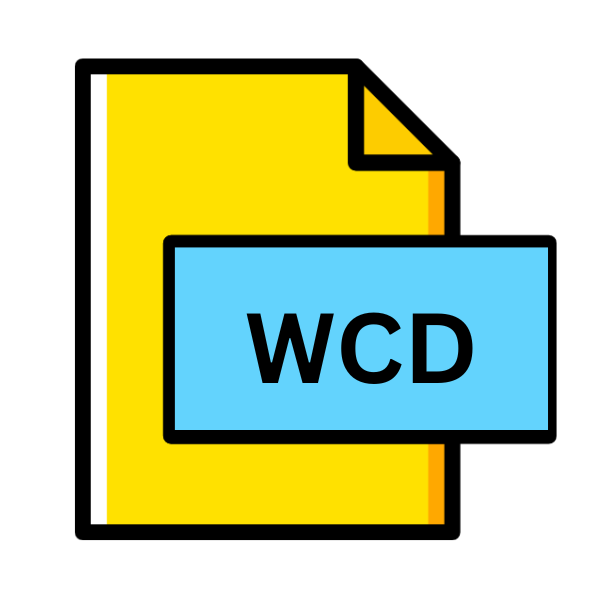
Works Calendar File
| Developer | Microsoft |
| Popularity | |
| Category | Data Files |
| Format | .WCD |
| Cross Platform | Update Soon |
What is an WCD file?
In the realm of digital file extensions, each suffix signifies a distinct format with its unique attributes and functionalities.
One such extension is .WCD, denoting Works Calendar Files. These files, associated with Microsoft Works, are specifically tailored to store calendar data.
In this detailed article, we embark on a journey to unravel the intricacies surrounding .WCD files, including their origin, structure, conversion methods, and compatibility across various platforms.
More Information.
The inception of .WCD files align with the evolution of personal computing, where users demanded software solutions for organizing their schedules, appointments, and events.
Microsoft Works, with its intuitive interface and diverse functionalities, catered to this demand by offering a built-in calendar application.
The primary purpose of .WCD files were to serve as repositories for calendar data, enabling users to create, edit, and manage their schedules efficiently.
Origin Of This File.
Microsoft Works, a productivity suite by Microsoft, featured a range of applications including word processing, spreadsheet, and database management tools.
Among its repertoire was a calendar application, and .WCD files were devised to store data generated within this application.
The advent of .WCD files can be traced back to the earlier versions of Microsoft Works, primarily during the late 1980s and early 1990s when the suite gained prominence among users seeking versatile yet accessible office software.
File Structure Technical Specification.
.WCD files, at their core, are structured data files encoded in a proprietary format specific to Microsoft Works Calendar.
While the exact technical specifications of this format may vary across different versions of Microsoft Works, the fundamental structure typically encompasses metadata about events, appointments, reminders, and associated attributes such as date, time, location, and descriptions.
The data may be organized hierarchically to facilitate easy navigation and retrieval within the calendar application.
How to Convert the File?
Converting .WCD files into more widely supported formats is essential for enhancing their accessibility and interoperability across various platforms. Here’s a step-by-step guide on how to convert .WCD files:
1. Using Microsoft Works or Works Suite:
- Open the .WCD file in Microsoft Works Calendar or Works Suite.
- Navigate to the “File” menu and select “Save As” or “Export.”
- Choose the desired format for conversion, such as .ICS (iCalendar), .CSV (Comma-Separated Values), or .VCF (vCard).
- Follow the prompts to specify the destination folder and save the converted file.
2. Microsoft Outlook:
- Launch Microsoft Outlook on your Windows computer.
- Navigate to the “File” menu and select “Open & Export” > “Import/Export.”
- Choose “Import an iCalendar (.ics) or vCalendar file (.vcs)” and click “Next.”
- Browse to locate the .WCD file on your computer and select it.
- Follow the on-screen instructions to complete the import process, converting the .WCD file into the .ICS format.
3. LibreOffice (Cross-platform):
- Open LibreOffice Calc, the spreadsheet application within the LibreOffice suite.
- Navigate to the “File” menu and select “Open.”
- Browse to find the .WCD file and open it.
- LibreOffice will prompt you with an import dialogue box; ensure to select the appropriate options for importing calendar data.
- After importing, navigate to the “File” menu again and choose “Save As.”
- Select the desired format for conversion (e.g., .ICS) and save the file.
4. Online Conversion Tools:
- Utilize online conversion services specifically designed for converting .WCD files to other formats.
- Search for reputable websites offering file conversion services.
- Upload the .WCD file to the chosen website and select the desired output format (e.g., .ICS).
- Follow the website’s instructions to complete the conversion process, and download the converted file once it’s ready.
5. Third-party Software:
- Explore third-party software solutions designed for converting .WCD files.
- Look for reputable software vendors offering file conversion tools compatible with Microsoft Works formats.
- Download and install the chosen software on your computer.
- Open the software and follow the provided instructions to import the .WCD file and convert it into the desired format.
Advantages And Disadvantages.
One notable advantage of .WCD files lies in their seamless integration with Microsoft Works Calendar, offering users a cohesive platform for managing their schedules alongside other productivity tools.
The compact size of .WCD files ensure efficient storage and sharing of calendar data, making them suitable for personal and professional use.
The proprietary nature of .WCD format poses a limitation in terms of interoperability with other calendar applications and platforms, restricting the flexibility of data exchange and collaboration.
How to Open WCD?
Open In Windows
In Windows operating systems, opening .WCD files necessitate compatibility with Microsoft Works or compatible software capable of interpreting the proprietary format.
Users can leverage Microsoft Works Suite or standalone applications like Microsoft Works Calendar Viewer to access .WCD files.
Alternatively, converting .WCD files to universally supported formats like .ICS enables opening them in popular calendar applications such as Microsoft Outlook or Google Calendar.
Open In Linux
While Microsoft Works is not natively supported on Linux distributions, users can explore alternative approaches to open .WCD files.
Cross-platform office suites like LibreOffice offer compatibility with various file formats, including Microsoft Works formats through import filters.
By importing .WCD files into LibreOffice Calc or other spreadsheet applications, and users can view and manipulate calendar data, albeit with potential formatting adjustments.
Open In MAC
macOS users encountering .WCD files can leverage solutions akin to those available for Linux, given the absence of native support for Microsoft Works applications.
Utilizing office suites compatible with macOS, such as Microsoft Office for Mac or LibreOffice, enables opening and viewing .WCD files.
Converting .WCD files to standardized formats facilitate seamless integration with macOS-native calendar applications like Apple Calendar.
Open In Android
On the Android platform, opening .WCD files require compatible applications capable of interpreting the proprietary format or converting it to a more universally supported format.
Users can explore file management apps or calendar applications available on the Google Play Store that offer support for importing and viewing .WCD files.
Converting .WCD files to .ICS format allows seamless integration with native Android calendar apps or third-party alternatives.
Open In IOS
Similar to Android, iOS users can access .WCD files through compatible applications available on the App Store.
Calendar apps offer support for importing .WCD files or converting them to compatible formats facilitate seamless integration with the iOS ecosystem.
Leveraging cloud storage services like iCloud or Google Drive enables sharing and accessing .WCD files across iOS devices and other platforms.
Open in Others
Beyond the aforementioned platforms, users operating on niche or proprietary systems can explore specialized solutions for opening .WCD files.
Third-party software developers may offer custom applications tailored to interpret .WCD files or facilitate conversion to alternative formats compatible with specific environments.
Additionally, web-based conversion tools or cloud services provide platform-agnostic solutions for accessing .WCD files across diverse operating systems and devices.













