.WDP File Extension
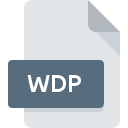
Windows Media Photo File
| Developer | Microsoft |
| Popularity | |
| Category | Raster Image Files |
| Format | .WDP |
| Cross Platform | Update Soon |
What is an WDP file?
The .WDP file extension is primarily associated with Windows Media Photo, a high-performance image compression format developed by Microsoft. It aims to provide superior image quality at lower file sizes compared to other standard formats like JPEG.
These files typically contain compressed images, preserving visual fidelity while optimizing storage space, making them suitable for various digital imaging applications.
More Information.
Windows Media Photo, initially known as JPEG XR (Extended Range), was introduced by Microsoft in 2006 as part of its Windows Media framework.
The format aimed to surpass the limitations of existing standards by leveraging advanced compression algorithms, capable of preserving intricate details and color depth while reducing file sizes significantly.
This made it an attractive option for applications requiring high-quality images with minimal storage overhead.
Origin Of This File.
The genesis of .WDP files can be traced back to Microsoft’s endeavor to address the growing demand for efficient image compression techniques.
With the proliferation of digital imagery across diverse platforms, there arose a need for a format that could balance quality and file size effectively. Thus, Windows Media Photo emerged as a solution, offering a compelling alternative to traditional formats.
File Structure Technical Specification.
.WDP file encapsulates image data encoded using sophisticated compression algorithms optimized for efficiency and quality.
The technical specifications of Windows Media Photo encompass various components, including color transformation matrices, entropy coding schemes, and adaptive filtering techniques.
These elements work in concert to achieve superior compression ratios without compromising visual integrity, thereby enhancing the overall viewing experience.
How to Convert the File?
Converting .WDP files to other formats can be essential for compatibility across various platforms and software applications. Here’s how you can convert .WDP files:
1. Using Image Editing Software:
- Adobe Photoshop: Adobe Photoshop supports the import and export of .WDP files. Simply open the .WDP file in Photoshop, then go to the “File” menu and choose “Save As.” Select your desired format (e.g., JPEG, PNG) from the dropdown menu and click “Save” to convert the file.
- GIMP: GIMP, a free and open-source image editing software, also allows you to convert .WDP files. Open the file in GIMP, then go to the “File” menu and select “Export As.” Choose your preferred format and click “Export” to save the converted file.
2. Using Dedicated Conversion Utilities:
- There are dedicated conversion utilities available specifically for converting .WDP files. These tools often offer advanced features and customization options for converting files in bulk or with specific settings.
3. Online Converters:
- Several online conversion websites allow you to convert .WDP files to other formats without the need for additional software installation. Simply upload the .WDP file to the website, choose your desired output format, and click “Convert” to initiate the conversion process. Once complete, you can download the converted file to your computer.
4. Command-Line Tools (Advanced):
- For advanced users comfortable with command-line interfaces, there are command-line tools available that can convert .WDP files. These tools offer flexibility and automation options for batch conversion tasks.
By utilizing these methods, you can easily convert .WDP files to other formats, ensuring compatibility and usability across different platforms and applications.
Advantages And Disadvantages.
Advantages:
- High Compression Efficiency: Windows Media Photo employs advanced compression techniques to achieve superior compression ratios, enabling substantial reductions in file sizes while maintaining image quality.
- Enhanced Image Quality: By preserving intricate details and color depth, .WDP files ensure superior visual fidelity compared to standard formats like JPEG, making them ideal for applications requiring high-quality imagery.
- Flexible Color Representation: The format supports a wide range of color spaces and bit depths, allowing for versatile representation of color information tailored to specific requirements.
Disadvantages:
- Compatibility Issues: Despite its advantages, Windows Media Photo has faced limited adoption compared to established formats like JPEG, leading to potential compatibility issues across different platforms and software applications.
- Encoding Complexity: The complexity of the encoding process for .WDP files may pose challenges for developers and users unfamiliar with the intricacies of the format, potentially hindering widespread adoption.
How to Open WDP?
Open In Windows
- Windows Photo Viewer: In Windows, .WDP files can be opened using the native Windows Photo Viewer. Simply double-click the .WDP file, and it will open in the default photo viewer.
- Paint: Microsoft Paint, another built-in application on Windows, also supports the opening of .WDP files. Open Paint, then go to the “File” menu and choose “Open” to select and open the .WDP file.
Open In Linux
- Image Viewers: Linux distributions often come with built-in image viewers capable of opening .WDP files. Users can use applications like Eye of GNOME (eog) or ImageMagick to view .WDP files.
- GIMP: GIMP, available on Linux, supports the opening of .WDP files for editing and conversion. Users can open the file in GIMP similar to other image editing software.
Open In MAC
- Preview: macOS users can open .WDP files using Preview, the default image viewer and PDF viewer on macOS. Simply double-click the .WDP file, and it will open in Preview.
- Adobe Photoshop: Users can also use Adobe Photoshop on macOS to open .WDP files for editing or conversion purposes.













