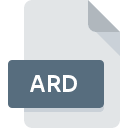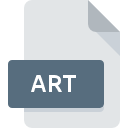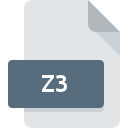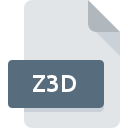.WDQ File Extension

Offline Explorer Queue File
| Developer | MetaProducts |
| Popularity | |
| Category | Data Files |
| Format | .WDQ |
| Cross Platform | Update Soon |
What is an WDQ file?
.WDQ files, also known as Offline Explorer Queue files, are utilized by the Offline Explorer software to manage the queue of URLs scheduled for download. Offline Explorer is a powerful tool designed for downloading entire websites for offline browsing.
It allows users to capture and store web content locally, enabling access to websites even without an active internet connection.
More Information.
The history of .WDQ files are intertwined with the evolution of Offline Explorer. As internet usage expanded and the need for offline access to web content grew, Offline Explorer emerged as a solution for preserving online resources for later reference.
.WDQ files were introduced to streamline the process of queuing and managing URLs for download, thereby enhancing the efficiency of offline browsing.
Origin Of This File.
Offline Explorer, developed by MetaProducts Corporation, introduced the .WDQ file extension as part of its functionality to organize and manage the downloading process.
The software was designed to cater to users who needed to access web content offline, such as researchers, educators, and individuals with limited internet connectivity.
File Structure Technical Specification.
.WDQ files primarily serve as queues that contain URLs earmarked for download. They store information about the URLs, including their source, destination, download status, and other metadata.
The structure of a .WDQ file is typically hierarchical, and organized to facilitate efficient retrieval and processing of URLs by the Offline Explorer software.
Technical specifications of .WDQ files may vary slightly depending on the version of Offline Explorer being used.
They generally adhere to standard file formatting conventions, ensuring compatibility and interoperability across different systems.
How to Convert the File?
Converting .WDQ files to other formats can be challenging due to their specific association with Offline Explorer.
It’s possible to extract the URLs from .WDQ files and convert them to other formats such as CSV (Comma-Separated Values) or TXT (Plain Text) using built-in features or third-party tools provided by Offline Explorer. Here’s a step-by-step guide on how to convert .WDQ files:
Using Offline Explorer:
- Open Offline Explorer: Launch Offline Explorer on your Windows system.
- Load the .WDQ File: Navigate to the menu or toolbar option that allows you to load files or import URLs. This option is typically located under “File” or “Project” in the menu bar.
- Select the .WDQ File: Choose the option to load a file or import URLs, then navigate to the location of your .WDQ file. Select the file and click “Open” or “Import” to load it into Offline Explorer.
- Export URLs: Once the .WDQ file is loaded, look for an option to export or save the URLs contained within the file. This option may be located under the “File” menu or in a toolbar icon.
- Choose Output Format: Select the desired output format for the exported URLs. Common options include CSV (Comma-Separated Values) or TXT (Plain Text).
- Specify Destination: Choose where you want to save the converted file on your computer. You may be prompted to provide a file name and select a location for saving the file.
- Convert and Save: Click “Export” or “Save” to initiate the conversion process. Offline Explorer will extract the URLs from the .WDQ file and save them in the specified format at the designated location on your computer.
- Verify Conversion: Once the conversion process is complete, navigate to the destination folder on your computer to verify that the converted file has been saved successfully. You can then open the converted file using a compatible application such as a text editor or spreadsheet program.
Advantages And Disadvantages.
Advantage:
- Offline Browsing Convenience: .WDQ files enable users to download and store web content for offline access, providing convenience and flexibility in browsing.
- Queue Management: Offline Explorer’s queue functionality allows users to prioritize, schedule, and manage the downloading of multiple URLs, optimizing the offline browsing experience.
- Customization: Users can customize the settings and preferences of Offline Explorer to tailor the downloading process according to their specific requirements.
- Resource Preservation: By downloading web content for offline access, .WDQ files help preserve online resources, ensuring continued access even if the original websites undergo changes or become unavailable.
Disadvantage:
- File Size: Depending on the number and size of URLs queued for download, .WDQ files can become large, consuming significant storage space.
- Dependency on Software: .WDQ files are associated with Offline Explorer, meaning they can only be accessed and managed using the corresponding software.
- Compatibility Issues: There may be compatibility issues when transferring .WDQ files between different versions of Offline Explorer or across platforms.
How to Open WDQ?
Open In Windows
- Launch Offline Explorer or ensure it’s installed on your Windows system.
- Double-click the .WDQ file, or open Offline Explorer and navigate to File > Open to select the .WDQ file for viewing.
Open In Linux
- Install Wine, a compatibility layer for running Windows applications on Linux.
- Download and install Offline Explorer through Wine.
- Open Offline Explorer and follow the same steps as in Windows to open the .WDQ file.
Open In MAC
- Install Parallels Desktop or a similar virtualization software that allows running Windows on macOS.
- Set up a virtual Windows environment and install Offline Explorer.
- Open Offline Explorer within the virtual Windows environment and access the .WDQ file as you would on a Windows system.
Open In Android
Currently, there’s no native support for .WDQ files on Android. However, you may be able to access and manage .WDQ files using emulation software or remote desktop applications to run Offline Explorer on an Android device.
Open In IOS
Similar to Android, there’s no direct support for .WDQ files on iOS devices. You can explore options like remote desktop solutions or accessing .WDQ files through cloud storage services with compatible applications.
Open in Others
For other platforms, consider utilizing emulation, virtualization, or remote access solutions to run Offline Explorer and open .WDQ files. Alternatively, you can explore online conversion tools or services that offer compatibility with .WDQ files.