.WEBAPP File Extension
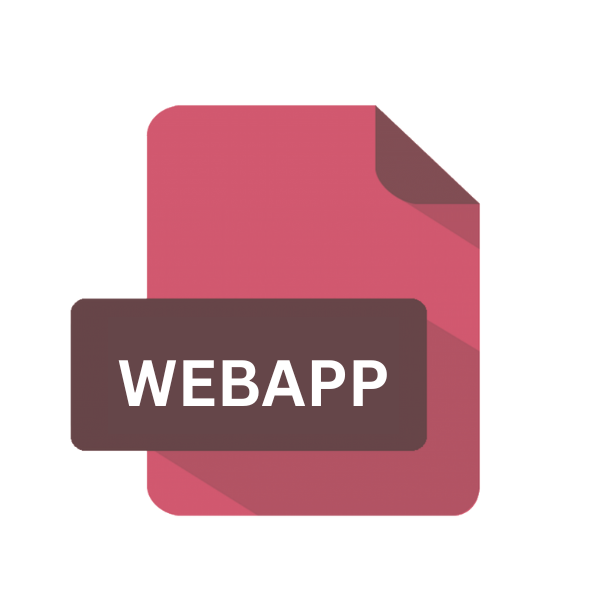
Firefox Web App Manifest File
| Developer | Mozilla |
| Popularity | |
| Category | Data Files |
| Format | .WEBAPP |
| Cross Platform | Update Soon |
What is an WEBAPP file?
In the digital landscape, the .WEBAPP file extension holds significant importance, particularly in the realm of web development and application deployment.
This article aims to provide an in-depth exploration of the .WEBAPP file extension, focuses on its origin, history, structure, technical specifications, advantages, disadvantages, and methods to open and convert the file across various platforms.
More Information.
Mozilla introduced the concept of web app manifests as part of its endeavor to enhance the web browsing experience and promote the adoption of web-based applications.
The .WEBAPP file extension emerged as a standardized format for specifying the characteristics and functionalities of web applications, aligning with Mozilla’s vision of a more open and accessible web ecosystem.
Initially conceived to streamline the installation and management of web apps within Firefox, these manifest files have evolved to accommodate a wide range of features and requirements, catering to the diverse needs of developers and users alike.
Origin Of This File.
The .WEBAPP file extension is primarily associated with Firefox, one of the leading web browsers developed by Mozilla.
It serves as a manifest file for web applications, encapsulating essential metadata and configuration details necessary for their proper functioning and integration within the Firefox ecosystem.
These manifest files enable developers to define various attributes and behaviors of web applications, facilitating seamless deployment and user interaction.
File Structure Technical Specification.
A typical .WEBAPP file adheres to a structured format defined by Mozilla, encompassing key-value pairs and JSON (JavaScript Object Notation) syntax.
The manifest file contains essential descriptors such as the application’s name, description, icon URLs, start URLs, display modes, permissions, and other pertinent details.
Developers can customize these attributes to tailor the behavior and appearance of their web applications, ensuring optimal performance and user experience across different devices and platforms.
How to Convert the File?
Converting .WEBAPP files may not be a straightforward process since these files primarily serve as manifest files for web applications within the Firefox ecosystem.
If you’re looking to utilize the content or attributes contained within the .WEBAPP file in a different context or platform, you can follow these general guidelines:
1. Extract Information Manually: If you’re interested in extracting specific information from the .WEBAPP file, you can open it using a text editor and manually copy the relevant content. Since .WEBAPP files are typically structured using JSON (JavaScript Object Notation) syntax, you can locate and extract key-value pairs containing metadata, URLs, descriptions, and other attributes related to the web application.
2. Modify and Export to Alternative Formats: Depending on your requirements, you can modify the content of the .WEBAPP file to suit the specifications of another platform or application. For example, if you intend to convert the web application for use on a different web browser or operating system, you may need to adjust the manifest attributes and export the file in a compatible format (e.g., .json, .xml).
3. Use Online Conversion Tools: There are online tools and services available that claim to convert .WEBAPP files to alternative formats or platforms. However, exercise caution when using these tools, as they may not always guarantee accurate or reliable results. Before proceeding with online conversion, ensure that you trust the source and verify the integrity of the converted file.
4. Develop Custom Conversion Scripts: If you have programming skills or access to development resources, you can create custom scripts or utilities to parse and convert .WEBAPP files programmatically. By writing scripts in languages such as Python, JavaScript, or Bash, you can automate the conversion process and tailor it to your specific requirements or target platforms.
5. Consult Documentation and Community Resources: Seek guidance from official documentation, developer forums, or community resources associated with the target platform or application where you intend to deploy or utilize the converted content. You may find tutorials, best practices, and third-party tools that facilitate the conversion of .WEBAPP files or integration with other platforms.
6. Consider Alternative Approaches: In some cases, it may be more practical to recreate or rebuild the web application using native tools or frameworks compatible with the target platform. While this approach requires additional time and effort, it ensures optimal compatibility and performance without relying on file conversion.
Advantages And Disadvantages.
Advantage:
- Simplified deployment: Manifest files streamline the installation and setup process of web applications within Firefox, enhancing accessibility and convenience for users.
- Enhanced user engagement: By defining various attributes and behaviors, developers can optimize the presentation and functionality of their web apps, fostering greater user engagement and satisfaction.
- Cross-platform compatibility: .WEBAPP files enable seamless integration and execution of web applications across different devices and operating systems, promoting versatility and accessibility.
Disadvantage:
- Platform dependency: While Firefox supports .WEBAPP manifest files, compatibility may vary across other web browsers and platforms, limiting their universality and interoperability.
- Complexity of configuration: Understanding and configuring the myriad attributes and parameters within .WEBAPP files may require a certain level of technical expertise, posing challenges for novice developers or users.
- Evolution of standards: As web technologies and standards continue to evolve, the specifications and requirements for .WEBAPP files may undergo changes, necessitating periodic updates and adjustments by developers.
How to Open WEBAPP?
Open In Windows
- Right-click on the .WEBAPP file.
- Select “Open with” from the context menu.
- Choose a compatible application or text editor to view the file contents.
Open In Linux
- Access the terminal or file manager.
- Navigate to the directory containing the .WEBAPP file.
- Use command-line tools or text editors like Vim or Nano to open and inspect the file.
Open In MAC
- Locate the .WEBAPP file in Finder.
- Double-click on the file to open it in a supported text editor or application.
Open In Android
- Transfer the .WEBAPP file to your Android device.
- Use a file manager app to navigate to the file’s location.
- Select a text editor or compatible application to view the file content.
Open In IOS
- Transfer the .WEBAPP file to your iOS device via AirDrop or cloud storage.
- Access the file using a compatible text editor or application available on the App Store.
Open in Others
For other platforms or specific applications, consult the respective documentation or community forums for guidance on opening and handling .WEBAPP files.













