.WI File Extension
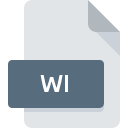
Wavelet Image
| Developer | Corel |
| Popularity | |
| Category | Raster Image Files |
| Format | .WI |
| Cross Platform | Update Soon |
What is an WI file?
The .WI file extension is associated with Wavelet Image files, a format used for the compression and storage of digital images using wavelet transforms. Wavelet transforms are mathematical functions that provide efficient and powerful techniques for image compression by transforming images into a format that emphasizes their essential features while minimizing redundant data.
More Information.
The initial purpose of the .WI file format was to improve image compression, particularly in applications requiring high-quality image representation with reduced file sizes. It gained traction in various domains, including medical imaging, remote sensing, and digital photography, where maintaining image fidelity while minimizing storage and bandwidth requirements is crucial.
Origin Of This File.
The .WI file format originated from the field of image processing and compression research. It was developed to address the need for more efficient image compression techniques, leveraging the advantages of wavelet transforms over traditional methods such as Discrete Cosine Transform (DCT) used in JPEG.
File Structure Technical Specification.
The structure of a .WI file typically includes the following components:
- Header: Contains metadata about the image, such as dimensions, color depth, and wavelet transform parameters.
- Wavelet Coefficients: The main body of the file consists of wavelet coefficients representing the image. These coefficients are organized hierarchically, capturing different levels of detail.
- Optional Components: Additional data such as embedded thumbnails, compression settings, and encryption keys can also be included.
Technical specifications for the .WI file format include:
- Compression: Uses wavelet-based algorithms, such as the Discrete Wavelet Transform (DWT).
- Color Models: Supports various color models including grayscale, RGB, and YCbCr.
- Bit Depth: Typically supports 8-bit, 16-bit, or higher per channel.
How to Convert the File?
Windows
- XnView:
- Download and install XnView from the official website.
- Open XnView and load the .WI file.
- Select the file and go to
File > Export. - Choose the desired output format (e.g., JPEG, PNG).
- Click
Save.
- IrfanView:
- Download and install IrfanView, along with the necessary plugins.
- Open IrfanView and load the .WI file.
- Go to
File > Save As. - Select the desired output format.
- Click
Save.
- ImageMagick:
- Download and install ImageMagick.
- Use the command line.
- Replace
input.wiwith your .WI file name andoutput.pngwith the desired output format.
Linux
- GIMP:
- Install GIMP via your package manager.
- Open GIMP and load the .WI file.
- Go to
File > Export As. - Choose the desired output format.
- Click
Export.
- ImageMagick:
- Install ImageMagick via your package manager.
- Use the command line.
- Replace
input.wiwith your .WI file name andoutput.pngwith the desired output format.
- XnView MP:
- Download and install XnView MP for Linux.
- Open XnView MP and load the .WI file.
- Go to
File > Export. - Select the desired output format.
- Click
Save.
macOS
- XnView MP:
- Download and install XnView MP for macOS.
- Open XnView MP and load the .WI file.
- Go to
File > Export. - Choose the desired output format.
- Click
Save.
- GIMP:
- Install GIMP for macOS.
- Open GIMP and load the .WI file.
- Go to
File > Export As. - Select the desired output format.
- Click
Export.
- ImageMagick:
- Install ImageMagick via Homebrew.
- Use the command line.
- Replace
input.wiwith your .WI file name andoutput.pngwith the desired output format.
Android
- File Viewer for Android:
- Download and install File Viewer for Android from Google Play Store.
- Open the app and navigate to your .WI file.
- Open the file and use the
ShareorExportoption to save it in a different format, if supported.
- Online Conversion Tools:
- Use a web browser on your Android device.
- Navigate to an online file conversion website (e.g., Convertio, Online-Convert).
- Upload the .WI file and select the desired output format.
- Download the converted file.
iOS
- File Viewer for iOS:
- Download and install File Viewer for iOS from the App Store.
- Open the app and navigate to your .WI file.
- Open the file and use the
ShareorExportoption to save it in a different format, if supported.
- Online Conversion Tools:
- Use Safari or another web browser on your iOS device.
- Navigate to an online file conversion website (e.g., Convertio, Online-Convert).
- Upload the .WI file and select the desired output format.
- Download the converted file.
Others
- Web-Based Conversion Tools:
- Use a web browser to access online file conversion services such as Convertio, Online-Convert, or Zamzar.
- Upload your .WI file to the website.
- Choose the desired output format.
- Download the converted file.
- Professional Software:
- Some specialized software used in fields like medical imaging or remote sensing might support .WI files and offer export options to other formats. Check the documentation for your specific software.
Advantages And Disadvantages.
Advantages:
- High Compression Ratio: Efficiently reduces file size while preserving image quality.
- Scalability: Allows for progressive transmission and decoding, useful for streaming applications.
- Better Quality: Provides higher image quality at similar compression ratios compared to traditional methods like JPEG.
Disadvantages:
- Complexity: More computationally intensive to encode and decode compared to simpler formats like JPEG.
- Compatibility: Less widely supported across different software and platforms.
How to Open WI?
Open In Windows
- XnView: A versatile image viewer that supports multiple formats including .WI.
- IrfanView: Requires additional plugins to support wavelet image files.
- Specialized Software: Software specifically designed for medical imaging or remote sensing often supports .WI files.
Open In Linux
- GIMP: With appropriate plugins, GIMP can handle .WI files.
- ImageMagick: A command-line tool that supports a wide range of image formats, including .WI.
Open In MAC
- XnView MP: A cross-platform image viewer that supports .WI files.
- GIMP: Available for macOS, with the necessary plugins installed.
Open In Android
- File Viewer for Android: An app that supports a variety of file formats, including .WI.
- Custom Applications: Some custom apps designed for specific industries might support .WI files.
Open In IOS
- File Viewer for iOS: An app that supports various file formats including .WI.
- Specialized Apps: Apps designed for professional use in fields like medical imaging.
Open in Others
- Web-Based Viewers: Online tools or web applications might provide support for .WI files, especially in contexts like remote sensing or medical imaging.
- Professional Equipment: Medical imaging devices and software, or remote sensing workstations, often natively support wavelet image formats.













