.WINDOWSLIVECONTACT File Extension
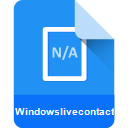
Windows Live Contacts File
| Developer | Microsoft |
| Popularity | |
| Category | Data Files |
| Format | .WINDOWSLIVECONTACT |
| Cross Platform | Update Soon |
What is an WINDOWSLIVECONTACT file?
.WINDOWSLIVECONTACT files are data files associated with Windows Live Contacts, a service provided by Microsoft that allowed users to store and manage their contacts online. These files contain contact information such as names, email addresses, phone numbers, and other relevant details.
More Information.
The Windows Live Contacts service was introduced as part of Microsoft’s efforts to provide users with online tools for communication and productivity. It allowed users to store and manage their contacts centrally, making it easier to access and synchronize them across different devices and applications. The .WINDOWSLIVECONTACT file extension was used to store this contact data locally on a user’s device.
Origin Of This File.
The .WINDOWSLIVECONTACT file extension originated from Microsoft’s Windows Live suite of services, which included Windows Live Contacts. These files were used to store contact information synchronized across various Microsoft services and applications.
File Structure Technical Specification.
.WINDOWSLIVECONTACT files typically store contact information in a structured format, often utilizing XML or another data serialization format. The specific structure and technical specifications may vary depending on the version of the Windows Live Contacts service and the applications involved.
How to Convert the File?
Windows:
- Open the Microsoft application or service that manages your contacts (e.g., Windows Live Mail, Windows Contacts).
- Locate the option to export contacts or save them in a different format.
- Choose the desired format for conversion (e.g., CSV, vCard).
- Follow the on-screen prompts to complete the export process.
- The contacts will be saved in the selected format, allowing you to use them with other applications or services.
Linux:
- Transfer the .WINDOWSLIVECONTACT file to your Linux system.
- Use a contact management application compatible with Linux, such as Evolution or Thunderbird.
- Import the .WINDOWSLIVECONTACT file into the contact management application.
- Once imported, use the application’s export feature to save the contacts in a standard format like CSV or vCard.
- The contacts will now be converted and can be used with other applications on your Linux system.
Mac:
- Transfer the .WINDOWSLIVECONTACT file to your Mac.
- Open the Contacts application on your Mac.
- Use the import feature in the Contacts application to import the .WINDOWSLIVECONTACT file.
- Once imported, select the contacts you want to convert.
- Go to the “File” menu and choose the “Export” option.
- Select the desired format for conversion (e.g., CSV, vCard) and save the file.
- The contacts will now be saved in the selected format and can be used with other applications on your Mac.
Android:
- Transfer the .WINDOWSLIVECONTACT file to your Android device.
- Install a contact management app from the Google Play Store if you don’t already have one.
- Open the contact management app and locate the import feature.
- Use the import feature to import the .WINDOWSLIVECONTACT file.
- Once imported, select the contacts you want to convert.
- Look for the option to export or save the contacts.
- Choose the desired format for conversion (e.g., CSV, vCard).
- The contacts will now be saved in the selected format and can be used with other apps on your Android device.
iOS:
- Transfer the .WINDOWSLIVECONTACT file to your iOS device.
- Open the Contacts app on your iPhone or iPad.
- Use the import feature to import the .WINDOWSLIVECONTACT file into your contacts.
- Once imported, select the contacts you want to convert.
- Tap on the “Share” option and choose “Export vCard” or “Export Contacts”.
- The contacts will be saved in the vCard format, which can be used with other applications on your iOS device.
Advantages And Disadvantages.
Advantages:
- Centralized storage of contact information.
- Synchronization across multiple devices and applications.
- Integration with other Microsoft services and applications.
Disadvantages:
- Dependency on Microsoft’s services, which may be discontinued or changed over time.
- Limited compatibility with non-Microsoft platforms and applications.
How to Open WINDOWSLIVECONTACT?
Open In Windows
Use Microsoft applications like Windows Live Mail or Windows Contacts to open .WINDOWSLIVECONTACT files.
Open In Linux
Transfer the file to Linux and use contact management applications like Evolution or Thunderbird for opening.
Open In MAC
Transfer the file to Mac and use the Contacts application to open .WINDOWSLIVECONTACT files.
Open In Android
Transfer the file to an Android device and use contact management apps from the Google Play Store for opening.
Open In IOS
Transfer the file to an iOS device and use the Contacts app to open .WINDOWSLIVECONTACT files.
Open in Others
For other platforms, transfer the file and use compatible contact management apps or convert the file to a universal format like CSV or vCard for opening.













