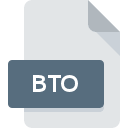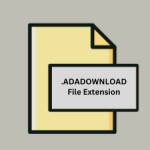.WMP File Extension
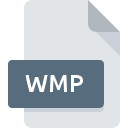
Windows Media Photo File
| Developer | Microsoft |
| Popularity | |
| Category | Raster Image Files |
| Format | .WMP |
| Cross Platform | Update Soon |
What is an WMP file?
The .WMP file extension stands for Windows Media Photo, which is also known as HD Photo. This image format was developed by Microsoft and is designed to offer high image quality with efficient compression.
More Information.
The initial purpose of the Windows Media Photo format was to create an image format that could deliver high-quality images at smaller file sizes. Microsoft intended for it to be used in a variety of applications, including digital photography, web imaging, and archival storage.
Origin Of This File.
The .WMP file format was introduced by Microsoft in 2006. It was part of their efforts to create a superior image format that could provide better compression and higher quality than existing formats like JPEG.
File Structure Technical Specification.
The .WMP file format uses advanced compression algorithms to reduce file size without significantly compromising image quality.
Here are some key technical specifications:
- Compression: Both lossless and lossy compression options.
- Color Depth: Supports up to 32 bits per channel, which is higher than many other formats.
- Image Features: Includes support for a wide range of image features, including high dynamic range (HDR), embedded metadata, and various color spaces.
- Container Format: Uses the TIFF container format, which allows it to store a variety of image data types and metadata.
How to Convert the File?
Windows
- Adobe Photoshop:
- Open Adobe Photoshop.
- Click on
File>Open, and select the .WMP file. - Once opened, click on
File>Save As. - Choose the desired format (e.g., JPEG, PNG) from the dropdown menu and save.
- Microsoft Photos:
- Open the .WMP file in Microsoft Photos.
- Click on the
...(more options) and selectSave as. - Choose the desired format and save.
- XnConvert:
- Download and install XnConvert.
- Open XnConvert and add the .WMP file.
- Choose the output format (e.g., JPEG, PNG).
- Click on
Convert.
Linux
- GIMP with Plugins:
- Open GIMP.
- Install the necessary plugins to support .WMP (if needed).
- Open the .WMP file in GIMP.
- Click on
File>Export As. - Choose the desired format and export.
- Command Line with ImageMagick:
- Install ImageMagick (
sudo apt-get install imagemagick). - Use the command
convert filename.wmp filename.jpgto convert the file.
- Install ImageMagick (
- XnConvert:
- Download and install XnConvert for Linux.
- Open XnConvert and add the .WMP file.
- Choose the output format and click
Convert.
MAC
- Adobe Photoshop:
- Open Adobe Photoshop.
- Click on
File>Openand select the .WMP file. - Click on
File>Save Asand choose the desired format.
- GraphicConverter:
- Download and install GraphicConverter.
- Open the .WMP file in GraphicConverter.
- Click on
File>Export. - Choose the desired format and export.
- XnConvert:
- Download and install XnConvert.
- Open XnConvert and add the .WMP file.
- Choose the output format and click
Convert.
Android
- File Viewer for Android:
- Download and install File Viewer for Android.
- Open the .WMP file in the app.
- Use the app’s export or save function to convert the file to another format.
- Adobe Photoshop Express:
- Download and install Adobe Photoshop Express.
- Open the .WMP file in the app.
- Use the app’s export function to save the file in another format.
IOS
- File Viewer for iOS:
- Download and install File Viewer for iOS.
- Open the .WMP file in the app.
- Use the app’s export or save function to convert the file.
- Adobe Photoshop Express:
- Download and install Adobe Photoshop Express.
- Open the .WMP file in the app.
- Use the app’s export function to save the file in another format.
Others (Web-based Tools)
- Online Image Converters:
- Go to an online image converter website (e.g., Convertio, Online-Convert).
- Upload the .WMP file.
- Choose the desired output format.
- Download the converted file.
- Cloud Storage Services:
- Upload the .WMP file to a cloud storage service like Google Drive or Dropbox.
- Use the service’s built-in preview and download options to save the file in another format (if supported).
Advantages And Disadvantages.
Advantages:
- High Image Quality: Better compression efficiency and higher image quality compared to JPEG.
- Flexibility: Supports both lossy and lossless compression.
- Wide Color Support: Can handle a wide range of color spaces and high dynamic range images.
Disadvantages:
- Limited Support: Not as widely supported as other image formats like JPEG or PNG.
- Proprietary Format: Developed and maintained by Microsoft, which can limit its adoption.
How to Open WMP?
Open In Windows
- Windows Photo Viewer: Natively supports .WMP files.
- Microsoft Photos: The default photo viewer in Windows 10 and 11.
- Adobe Photoshop: A powerful image editing software that can open .WMP files.
Open In Linux
- GIMP (with plugins): GIMP may require additional plugins to support .WMP files.
- Wine with Windows Applications: Running Windows applications like IrfanView or XnView through Wine.
Open In MAC
- Adobe Photoshop: Available for macOS and supports .WMP files.
- GraphicConverter: A versatile image converter and editor that supports many formats, including .WMP.
Open In Android
- File Viewer for Android: An app that supports a wide range of file formats, including .WMP.
- Adobe Photoshop Express: While primarily an image editor, it may support viewing .WMP files.
Open In IOS
- File Viewer for iOS: Similar to its Android counterpart, this app supports multiple file formats.
- Adobe Photoshop Express: Available for iOS and can handle various image formats.
Open in Others
- Online Image Converters: Websites that allow you to upload a .WMP file and convert it to another format.
- Cloud Storage Services: Some services like Google Drive or Dropbox may support previewing .WMP files directly in the browser.