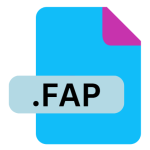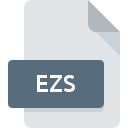.WS File Extension
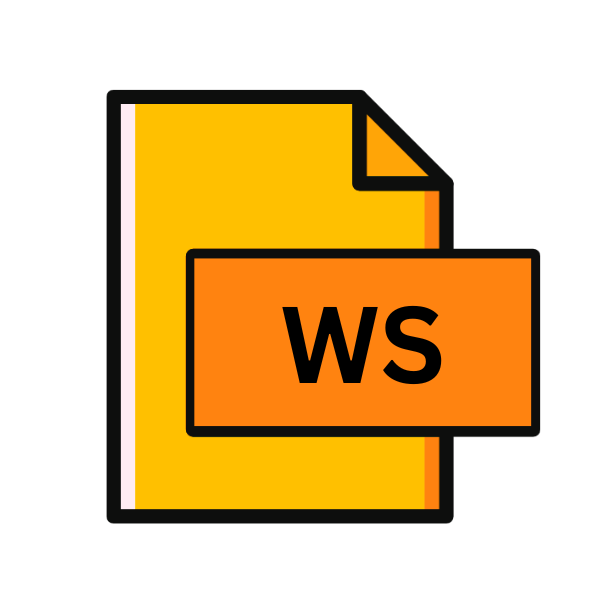
Windows Script
| Developer | Microsoft |
| Popularity | |
| Category | Executable Files |
| Format | .WS |
| Cross Platform | Update Soon |
What is an WS file?
In the vast digital landscape of file extensions, the .WS file extension stands as a testament to the flexibility and functionality of Windows Scripting.
These files, often overlooked, play a crucial role in automating tasks, executing commands, and facilitating system operations within the Windows environment.
In this comprehensive guide, we delve into the origins, structure, conversion methods, and compatibility of .WS files across various platforms.
More Information.
Windows Script files emerged as a solution to streamline repetitive tasks and enhance system automation. With the advent of Windows 98, Microsoft recognized the need for a standardized scripting platform that could be integrated seamlessly into the Windows operating system.
Thus, WSH was introduced, empowering users to write scripts for tasks ranging from simple file management to complex system administration tasks.
Origin Of This File.
The .WS file extension is primarily associated with Windows Script files, which are text files containing script commands written in scripting languages supported by the Windows Script Host (WSH).
Initially introduced as part of Windows 98, WSH provides a platform for executing scripts in various languages, including VBScript and JScript, to automate tasks and control system functions.
File Structure Technical Specification.
A .WS file is essentially a plain text file containing script commands written in a supported scripting language. These scripts can include a wide range of operations, such as file manipulation, registry modifications, and interaction with system components.
The structure of a .WS file typically consists of script code written in VBScript or JScript syntax, enclosed within script tags or saved directly with the .WS extension.
How to Convert the File?
Converting .WS files to other formats or platforms can be necessary to ensure compatibility or interoperability across different systems. Below are some methods for converting .WS files:
1. Text Editor Conversion: One of the simplest methods for converting .WS files involve using a basic text editor. This approach allows users to copy the contents of a .WS file and paste them into a new file with a different extension.
While straightforward, it requires manual intervention and may not always preserve formatting or functionality.
2. Script Conversion: For more intricate conversions, especially between scripting languages like VBScript and JScript, a deeper understanding of the script’s logic and syntax is necessary.
Converting scripts involves rewriting them in the desired language while ensuring compatibility and functionality are maintained. This method requires technical proficiency but offers greater control over the conversion process.
3. Online Conversion Tools: In today’s interconnected world, online tools provide a convenient solution for quick conversions. These platforms offer automated conversion between different scripting languages or file formats, saving time and effort.
Reliance on online tools raises concerns about data privacy and security, especially when handling sensitive scripts.
4. Virtualization or Emulation: For scenarios where compatibility with specific environments is paramount, virtualization or emulation technologies offer a viable solution.
By creating virtual machines or utilizing compatibility layers, users can execute .WS files within different operating systems seamlessly. While effective, this approach requires additional setup and resource allocation.
5. Conversion Software: Dedicated conversion software provides advanced features and optimizations tailored to specific conversion tasks.
These tools streamline the conversion process, offering greater efficiency and accuracy. However, they may come with a cost or require specialized knowledge to operate effectively.
Advantages And Disadvantages.
Advantage:
- Automation: .WS files enable users to automate repetitive tasks, improving efficiency and productivity.
- Customization: Scripts can be tailored to specific requirements, allowing for precise control over system operations.
- Integration: .WS files seamlessly integrate with Windows environments, leveraging built-in features and functionalities.
Disadvantage:
- Security Risks: Malicious scripts can pose security threats if executed without proper validation and precautions.
- Complexity: Writing and debugging scripts may require a certain level of technical expertise, posing a challenge for novice users.
- Compatibility: While primarily designed for Windows environments, .WS files may not be fully compatible with other operating systems.
How to Open WS?
Open In Windows
.WS files can be opened in Windows using any text editor like Notepad or specialized script editors like Visual Studio Code.
Simply double-clicking the file or right-clicking to open with the preferred editor allows users to view and edit the script contents conveniently within the Windows environment.
Open In Linux
On Linux systems, .WS files can be accessed using text editors such as Vim or Emacs. Users can open these files directly from the terminal or file manager.
Alternatively, running .WS files through Wine, a Windows compatibility layer, enables execution within a Linux environment, providing access to Windows scripting capabilities.
Open In MAC
macOS users can open .WS files using native text editors like TextEdit or third-party applications such as BBEdit. By simply double-clicking the file or right-clicking to open with the preferred editor.
Users can view and modify the script contents seamlessly within the macOS environment, ensuring compatibility and ease of use.
Open In Android
.WS files can be accessed on Android devices using compatible text editor apps available on the Google Play Store, such as QuickEdit or DroidEdit.
Users can download and install these apps to view and edit .WS files directly on their Android devices, enabling on-the-go script management and customization.
Open In IOS
While iOS does not natively support .WS files, users can utilize text editor apps available on the App Store, such as Textastic or Buffer Editor.
By importing .WS files into these apps, users can view and edit the script contents on their iOS devices, providing flexibility and mobility in script management.
Open in Others
For other platforms or specialized environments, accessing .WS files may require alternative methods. This could include using cross-platform text editors like Sublime Text or Atom, which support .WS files on various operating systems.
Additionally, virtualization software or cloud-based services may offer solutions for executing .WS files in diverse computing environments.