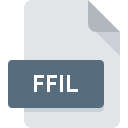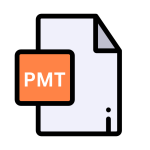.XFN File Extension

Ventura Printer Font
| Developer | Corel |
| Popularity | |
| Category | Font Files |
| Format | .XFN |
| Cross Platform | Update Soon |
What is an XFN file?
.XFN files, short for Ventura Printer Font, are font files primarily utilized in Ventura Publisher, a desktop publishing software developed by Xerox and later acquired by Corel Corporation.
These files encapsulate font data, including glyph shapes, metrics, and other typographic attributes, enabling precise rendering of text within Ventura Publisher documents.
More Information.
The .XFN file extension, associated with Ventura Printer Font, emerged in the late 1980s with the rise of desktop publishing.
Its initial purpose was to serve Ventura Publisher, a pioneering software developed by Xerox. Ventura Printer Font aimed to provide precise typographic rendering, catering to the demands of professional publishers and designers.
This font format played a crucial role in revolutionizing the print industry, setting new standards for document layout and design.
Origin Of This File.
The genesis of .XFN files trace back to the late 1980s when desktop publishing was burgeoning, transforming the print industry with its revolutionary approach to document layout and design.
Ventura Publisher, with its advanced typographic capabilities, utilized .XFN files to ensure fidelity and consistency in printed output, catering to the demands of professional publishers and designers.
File Structure Technical Specification.
.XFN files adhere to a structured format optimized for efficient storage and retrieval of font data. They typically comprise header information, glyph outlines, kerning tables, and metadata, all meticulously organized to facilitate rapid loading and rendering within the Ventura Publisher.
The technical specifications of .XFN files encompass font metrics, encoding schemes, and rendering instructions, tailored to meet the exacting standards of professional typography.
How to Convert the File?
Converting .XFN files into more commonly used font formats involve several steps, primarily utilizing font conversion software. Here’s a detailed guide on how to perform this conversion:
1. Choose Conversion Software: Select a reliable font conversion tool compatible with your operating system. Popular options include FontForge, TransType, FontLab, or online converters like Convertio.
2. Install the Conversion Software: Download and install the chosen font conversion software on your computer. Follow the installation instructions provided by the software provider.
3. Launch the Conversion Software: Open the font conversion program on your computer to initiate the conversion process.
4. Import .XFN Files: Within the conversion software, locate the option to import or open files. Select the .XFN files you wish to convert from your computer’s directory.
5. Choose Output Font Format: Select the desired output font format for conversion. Common formats include TrueType (.TTF), OpenType (.OTF), or PostScript (.PS).
6. Configure Conversion Settings (Optional): Some font conversion software allows users to adjust settings such as font hinting, glyph mapping, or encoding. Configure these settings according to your preferences or specific requirements.
7. Initiate Conversion Process: Once the conversion settings are configured, proceed to initiate the conversion process within the software interface. Depending on the size and complexity of the .XFN files, this process may take some time.
8. Save Converted Fonts: After the conversion is complete, the software typically prompts you to specify a destination folder for the converted font files. Choose a location on your computer where you can easily access the converted fonts.
9. Install Converted Fonts: Install the converted fonts on your operating system to make them accessible to various applications. On Windows, you can typically right-click the font file and select “Install.” On macOS, double-clicking the font file usually prompts the Font Book application to install the font.
10. Verify Conversion and Compatibility: Test the converted fonts in different applications to ensure proper rendering and compatibility. Verify that the converted fonts maintain their visual integrity and can be used effectively in your desired projects.
Advantages And Disadvantages.
Advantage:
- Precision and Fidelity: .XFN files preserve the intricate details of typefaces, ensuring accurate reproduction of fonts across diverse printing environments.
- Compatibility: Ventura Publisher’s widespread adoption facilitated broad compatibility with .XFN files, offering users a reliable platform for publishing and printing.
- Scalability: .XFN files support scalable vector graphics, allowing seamless scaling of fonts without compromising visual quality, ideal for diverse printing requirements.
Disadvantage:
- Vendor Lock-in: The proprietary nature of .XFN files ties users to Ventura Publisher, limiting flexibility and interoperability with other publishing platforms.
- Limited Support: With the decline in popularity of Ventura Publisher, ongoing support and development for .XFN files may be constrained, potentially leading to compatibility issues in modern workflows.
- Complexity: Handling .XFN files may require specialized knowledge and software, posing challenges for users transitioning to alternative publishing solutions.
How to Open XFN?
Open In Windows
- Utilize third-party font conversion software compatible with Windows operating systems.
- Convert .XFN files to widely supported font formats such as TrueType (.TTF) or OpenType (.OTF).
- Install converted fonts on Windows systems for seamless integration into various applications.
Open In Linux
- Employ font conversion utilities available within Linux distributions, such as FontForge or TransType.
- Convert .XFN files to font formats compatible with Linux, such as TrueType or OpenType.
- Install converted fonts on Linux systems for use in desktop publishing or graphic design applications.
Open In MAC
- Leverage font conversion tools compatible with macOS, such as FontForge or TransType.
- Convert .XFN files to macOS-supported font formats like TrueType or OpenType.
- Install converted fonts on macOS systems to leverage them in design software or publishing workflows.
Open In Android
- Convert .XFN files to Android-compatible font formats like TrueType or OpenType using online or offline conversion tools.
- Transfer converted fonts to Android devices via USB, email, or cloud storage.
- Install converted fonts on Android devices using built-in font management tools or third-party applications for use in document editing or graphic design apps.
Open In IOS
- Convert .XFN files to iOS-compatible font formats, such as TrueType or OpenType, using conversion utilities or online services.
- Transfer converted fonts to iOS devices via iCloud, email, or file-sharing apps.
- Install converted fonts on iOS devices using dedicated font management apps or built-in system tools for seamless integration with text-editing and design applications.
Open in Others
For compatibility with other platforms not mentioned above, such as Unix variants or embedded systems, follow similar procedures for font conversion tailored to the specific operating environment.
Utilize available conversion tools and resources to ensure smooth integration and optimal performance across diverse platforms.