.XLC File Extension
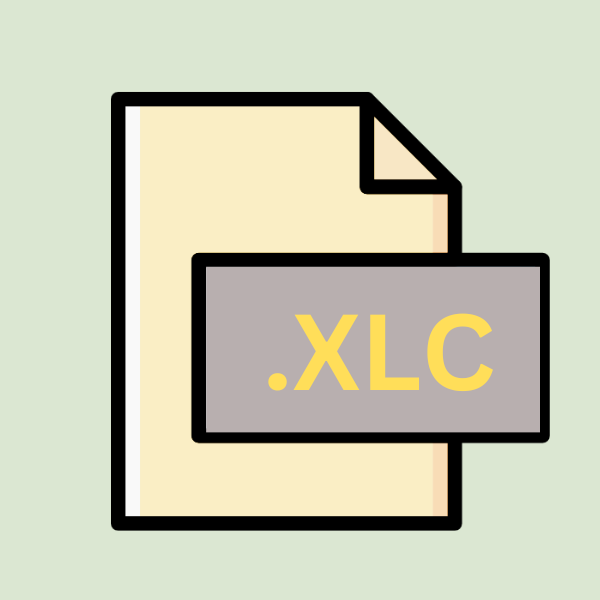
Microsoft Excel Chart
| Developer | Microsoft |
| Popularity | |
| Category | Data Files |
| Format | .XLC |
| Cross Platform | Update Soon |
What is an XLC file?
In the realm of computer files and extensions, the .XLC file format stands as a noteworthy entity, offering a specific purpose and functionality.
This article delves into the intricacies of the .XLC file extension, exploring its origin, history, structure, technical specifications, advantages, disadvantages, conversion methods, and compatibility across various operating systems.
More Information.
Microsoft Excel has long been a cornerstone in the domain of spreadsheet software, facilitating data analysis, computation, and visualization.
With the introduction of the .XLC file extension, Excel users gained the ability to save and reuse chart templates, streamlining the process of generating visually compelling representations of data.
The .XLC file format was introduced alongside Microsoft Excel’s evolution, aiming to enhance user productivity and streamline workflow processes.
Its initial purpose was to enable users to save customized chart templates for future use, ensuring consistency in data presentation and visualization across various documents.
Origin Of This File.
The .XLC file extension primarily finds its roots in the realm of Microsoft Excel, a ubiquitous spreadsheet application developed by Microsoft. As an Excel Chart file, it serves as a container for chart templates, storing graphical representations of data created within the Excel software suite.
File Structure Technical Specification.
The .XLC file format adheres to a structured layout designed to encapsulate chart template data efficiently. While exact specifications may vary based on Excel versions and updates, the general structure includes metadata about chart settings, formatting options, and graphical elements.
Internally, an .XLC file comprises XML (Extensible Markup Language) markup, a widely adopted standard for encoding structured data.
.XML facilitates the representation of hierarchical information, allowing for the concise storage of chart-related parameters and attributes within the file.
How to Convert the File?
Converting .XLC files to alternative formats may be necessary to overcome compatibility limitations or accommodate diverse software environments. Several methods exist for converting .XLC files, including:
- Manual Conversion: Open the .XLC file in Microsoft Excel and manually recreate the chart using the desired format or save it in a different file format supported by the target application.
- Online Conversion Tools: Explore online conversion platforms that offer file format conversion services, allowing users to upload .XLC files and convert them to compatible formats such as .XLSX or .CSV.
- Third-Party Software: Invest in third-party software solutions designed to facilitate file format conversion, offering enhanced flexibility and customization options for seamless data migration.
Advantages And Disadvantages.
Advantage:
- Reusability: .XLC files enable users to save customized chart templates for future use, promoting consistency and efficiency in data visualization efforts.
- Time-saving: By storing pre-configured chart settings and formatting options, .XLC files streamline the process of creating visually appealing charts, reducing the time required for manual adjustments.
- Consistency: Utilizing .XLC files ensures uniformity in chart design and presentation, particularly in collaborative environments where multiple users interact with shared data sets.
Disadvantage:
- Compatibility: .XLC files are primarily compatible with Microsoft Excel, limiting their usability across other spreadsheet applications or platforms.
- Dependency: Users reliant on .XLC files may encounter challenges when migrating to alternative software solutions that lack support for this proprietary format.
- Versioning Issues: Compatibility issues may arise when attempting to open .XLC files created in newer Excel versions with older software iterations, necessitating updates or workarounds.
How to Open XLC?
Open In Windows
Simply double-click the .XLC file to open it in Microsoft Excel or any compatible spreadsheet software.
Open In Linux
Use LibreOffice Calc or similar spreadsheet applications to open .XLC files on Linux systems.
Open In MAC
Open .XLC files on macOS by using Microsoft Excel for Mac or other compatible spreadsheet software.
Open In Android
Install a spreadsheet app such as Microsoft Excel or Google Sheets from the Play Store to open .XLC files on Android devices.
Open In IOS
Use Microsoft Excel for iOS or other spreadsheet apps available on the App Store to access .XLC files on iOS devices.
Open in Others
If specific software is not available, consider converting .XLC files to a more widely supported format like .XLSX or .CSV for opening in other applications.













