.XLD File Extension
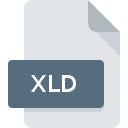
Microsoft Excel Database
| Developer | Microsoft |
| Popularity | |
| Category | Database Files |
| Format | .XLD |
| Cross Platform | Update Soon |
What is an XLD file?
The .XLD file extension is associated with Microsoft Excel, specifically indicating a database format used by the application. Microsoft Excel is a widely used spreadsheet program that allows users to organize, format, and calculate data with formulas using a spreadsheet system.
More Information.
The .XLD format was developed to integrate database capabilities directly within Excel. This provided users with the flexibility to manage and manipulate structured data without needing to export it to a separate database management system. Initially, the purpose was to simplify data handling and analysis tasks for business professionals who required database functionalities within a familiar spreadsheet environment.
Origin Of This File.
The .XLD file format originated as part of Microsoft’s suite of Excel applications. It was designed to handle database functionalities within Excel, allowing users to create and manage relational data in spreadsheet form.
File Structure Technical Specification.
.XLD files, like other Excel file formats, consist of several key components:
- Header: Contains metadata about the file, such as its format version and creation details.
- Data Storage: Organized in rows and columns, similar to traditional spreadsheet formats.
- Formulas and Functions: Stored as part of the data, allowing for complex calculations and data manipulation.
- Macros and Scripts: Embedded to automate tasks and enhance functionality.
- Visual Basic for Applications (VBA): Code can be included to extend capabilities beyond basic spreadsheet functions.
How to Convert the File?
Windows
- Using Microsoft Excel:
- Open Microsoft Excel.
- Click on “File” > “Open” and select the .XLD file.
- Once the file is open, click “File” > “Save As.”
- Choose the desired format (e.g., .XLSX, .CSV) from the dropdown menu.
- Click “Save.”
- Using Online Tools:
- Use online converters like Zamzar or Convertio.
- Upload the .XLD file to the website.
- Select the output format (e.g., .XLSX, .CSV).
- Download the converted file.
Linux
- Using LibreOffice Calc:
- Install LibreOffice if not already installed (
sudo apt-get install libreoffice). - Open LibreOffice Calc.
- Click on “File” > “Open” and select the .XLD file.
- Once the file is open, click “File” > “Save As.”
- Choose the desired format (e.g., .XLSX, .CSV).
- Click “Save.”
- Install LibreOffice if not already installed (
- Using Gnumeric:
- Install Gnumeric if not already installed (
sudo apt-get install gnumeric). - Open Gnumeric.
- Click on “File” > “Open” and select the .XLD file.
- Once the file is open, click “File” > “Save As.”
- Choose the desired format (e.g., .XLSX, .CSV).
- Click “Save.”
- Install Gnumeric if not already installed (
Mac
- Using Microsoft Excel for Mac:
- Open Microsoft Excel.
- Click on “File” > “Open” and select the .XLD file.
- Once the file is open, click “File” > “Save As.”
- Choose the desired format (e.g., .XLSX, .CSV).
- Click “Save.”
- Using LibreOffice Calc:
- Install LibreOffice if not already installed.
- Open LibreOffice Calc.
- Click on “File” > “Open” and select the .XLD file.
- Once the file is open, click “File” > “Save As.”
- Choose the desired format (e.g., .XLSX, .CSV).
- Click “Save.”
Android
- Using Microsoft Excel for Android:
- Install Microsoft Excel from the Google Play Store.
- Open the Excel app.
- Tap on the folder icon to open the .XLD file.
- Once the file is open, tap on the menu button (three dots) and select “Save As.”
- Choose the desired format (e.g., .XLSX, .CSV).
- Save the file.
- Using Google Sheets:
- Upload the .XLD file to Google Drive.
- Open Google Sheets and select the uploaded .XLD file.
- Click on “File” > “Download” and choose the desired format (e.g., .XLSX, .CSV).
iOS
- Using Microsoft Excel for iOS:
- Install Microsoft Excel from the App Store.
- Open the Excel app.
- Tap on the folder icon to open the .XLD file.
- Once the file is open, tap on the menu button (three dots) and select “Save As.”
- Choose the desired format (e.g., .XLSX, .CSV).
- Save the file.
- Using Numbers:
- Open the Numbers app.
- Import the .XLD file.
- Tap on the “Share” icon and select “Export.”
- Choose the desired format (e.g., .XLSX, .CSV).
- Save the file.
Others
- Using Online Converters:
- Use online converters like Zamzar, Convertio, or CloudConvert.
- Upload the .XLD file to the website.
- Select the output format (e.g., .XLSX, .CSV).
- Download the converted file.
- Using Google Sheets:
- Upload the .XLD file to Google Drive.
- Open Google Sheets and select the uploaded .XLD file.
- Click on “File” > “Download” and choose the desired format (e.g., .XLSX, .CSV).
Advantages And Disadvantages.
Advantages:
- Integration: Seamlessly integrates database functions within Excel, eliminating the need for separate applications.
- Usability: Familiar spreadsheet interface makes database management accessible to non-technical users.
- Flexibility: Supports a wide range of data manipulation and analysis tools available in Excel.
- Automation: VBA and macros can automate repetitive tasks.
Disadvantages:
- Scalability: Limited scalability compared to dedicated database management systems; not suitable for very large datasets.
- Performance: May experience performance issues with large or complex datasets.
- Data Integrity: Less robust data integrity features compared to specialized database systems.
- Concurrency: Limited support for multi-user access and concurrent data modifications.
How to Open XLD?
Open In Windows
- Open Microsoft Excel.
- Use the “File” menu to open the .XLD file.
- The file should load, allowing you to view and edit the contents.
Open In Linux
- Use LibreOffice Calc or Gnumeric, which can open Excel files.
- Install LibreOffice or Gnumeric.
- Open the application and use the file open dialog to select the .XLD file.
Open In MAC
- Open Microsoft Excel for Mac.
- Use the “File” menu to open the .XLD file.
Open In Android
- Use Microsoft Excel for Android or Google Sheets.
- Install the respective app from Google Play Store.
- Open the app and import the .XLD file.
Open In IOS
- Use Microsoft Excel for iOS or Numbers.
- Install the respective app from the App Store.
- Open the app and import the .XLD file.
Open in Others
- Online Tools: Use online spreadsheet tools like Google Sheets, Zoho Sheet, or Office 365 online to upload and open .XLD files.
- Upload the .XLD file to the service.
- Open and edit it directly in the web browser.













