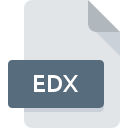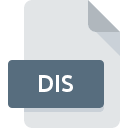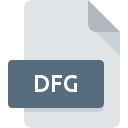.XLS File Extension

Microsoft Excel Spreadsheet (Legacy)
| Developer | Microsoft |
| Popularity | |
| Category | Spreadsheet Files |
| Format | .XLS |
| Cross Platform | Update Soon |
What is an XLS file?
The .XLS file extension is associated with Microsoft Excel spreadsheets created by older versions of Excel (up to Excel 2003). These files are used to store data in tabular form, including worksheets, charts, formulas, and macros.
More Information.
.XLS files were used for storing and managing data in spreadsheets, allowing users to perform calculations, create graphs, and automate tasks through macros. Over time, as Excel evolved, the .XLS format saw improvements in functionality and performance, but it remained a binary format with limitations in terms of compatibility and file size.
Origin Of This File.
The .XLS format originated with Microsoft Excel, which was first introduced in 1985 for the Apple Macintosh. The format became widely used with the release of Excel for Windows in 1987. The .XLS extension was the default format for Excel files until the introduction of the XML-based .XLSX format in Excel 2007.
File Structure Technical Specification.
- File Structure:
.XLSfiles are binary files that store data in a proprietary format. They include worksheets, each with cells organized in rows and columns, and can contain various types of data including text, numbers, formulas, and formatting. - Technical Specification: The file structure consists of a series of records, each representing different elements like cell data, formatting, or charts. The format is complex and not easily readable by text editors.
How to Convert the File?
Windows
- Microsoft Excel:
- Open the
.XLSfile in Microsoft Excel. - Go to
File>Save As. - Choose the desired format (e.g.,
.XLSX,.CSV,.PDF) from the “Save as type” dropdown menu. - Click
Save.
- Open the
- LibreOffice Calc:
- Open the
.XLSfile in LibreOffice Calc. - Go to
File>Save As. - Choose the desired format from the “Save as type” dropdown menu.
- Click
Save.
- Open the
- Online Converters:
- Use websites like Zamzar, OnlineConvert, or Convertio.
- Upload the
.XLSfile. - Choose the format you want to convert to (e.g.,
.XLSX,.CSV,.PDF). - Download the converted file.
Linux
- LibreOffice Calc:
- Open the
.XLSfile in LibreOffice Calc. - Go to
File>Save As. - Select the desired format (e.g.,
.XLSX,.CSV) from the “Save as type” dropdown menu. - Click
Save.
- Open the
- Gnumeric:
- Open the
.XLSfile in Gnumeric. - Go to
File>Save As. - Choose the desired format from the available options.
- Click
Save.
- Open the
- Online Converters:
- Use online conversion tools like Zamzar or OnlineConvert.
- Upload the
.XLSfile. - Select the target format.
- Download the converted file.
Mac
- Microsoft Excel:
- Open the
.XLSfile in Microsoft Excel. - Go to
File>Save As. - Choose the desired format (e.g.,
.XLSX,.CSV,.PDF) from the “Save as type” dropdown menu. - Click
Save.
- Open the
- Numbers:
- Open the
.XLSfile in Numbers. - Go to
File>Export To. - Choose the desired format (e.g., Excel, CSV, PDF).
- Click
Nextand follow the prompts to save.
- Open the
- Online Converters:
- Use online tools like Zamzar, OnlineConvert, or Convertio.
- Upload the
.XLSfile. - Select the format you want to convert to.
- Download the converted file.
Android
- Microsoft Excel Mobile:
- Open the
.XLSfile in Microsoft Excel Mobile. - Tap the
Fileicon or menu. - Choose
Save AsorExport. - Select the desired format (e.g.,
.XLSX,.CSV). - Save the file to your preferred location.
- Open the
- Google Sheets:
- Upload the
.XLSfile to Google Drive. - Open it with Google Sheets.
- Tap the
Filemenu. - Choose
Download asand select the desired format (e.g.,.XLSX,.CSV).
- Upload the
- Online Converters:
- Use an online conversion tool like Zamzar or OnlineConvert via a web browser.
- Upload the
.XLSfile. - Choose the output format.
- Download the converted file.
iOS
- Microsoft Excel Mobile:
- Open the
.XLSfile in Microsoft Excel Mobile. - Tap the
Fileicon or menu. - Choose
Save AsorExport. - Select the desired format (e.g.,
.XLSX,.CSV). - Save or share the file as needed.
- Open the
- Numbers:
- Open the
.XLSfile in Numbers. - Tap the
Morebutton (three dots). - Choose
Exportand select the desired format (e.g., Excel, CSV, PDF). - Save or share the converted file.
- Open the
- Online Converters:
- Use online converters like Zamzar or OnlineConvert via Safari.
- Upload the
.XLSfile. - Choose the output format.
- Download the converted file.
Others
- Online Converters:
- Websites like Zamzar, OnlineConvert, Convertio, or CloudConvert offer conversion services.
- Upload the
.XLSfile. - Choose the target format.
- Download the converted file.
- Specialized Software:
- Use software specific to your needs or platform that supports
.XLSfile conversions. - Follow the software’s conversion process to export the
.XLSfile to your desired format.
- Use software specific to your needs or platform that supports
Advantages And Disadvantages.
- Advantages:
- Compatibility: Widely supported by older versions of Microsoft Excel and various spreadsheet applications.
- Features: Supports complex formulas, charts, and macros.
- Disadvantages:
- File Size: Larger file sizes compared to XML-based formats like
.XLSX. - Compatibility Issues: Less compatible with modern software that prefers the
.XLSXformat. - Limited Capacity: Limited to 65,536 rows and 256 columns per worksheet.
- File Size: Larger file sizes compared to XML-based formats like
How to Open XLS?
Open In Windows
- Microsoft Excel: Open
.XLSfiles directly. - LibreOffice Calc: Open and edit
.XLSfiles. - Google Sheets: Upload and view
.XLSfiles, though editing may require conversion to.XLSX.
Open In Linux
- LibreOffice Calc: Supports
.XLSfiles. - Gnumeric: A spreadsheet application that can open
.XLSfiles. - Google Sheets: Upload and view
.XLSfiles, though editing may require conversion to.XLSX.
Open In MAC
- Microsoft Excel: Open
.XLSfiles directly. - Numbers: Import
.XLSfiles, though some formatting may be lost. - Google Sheets: Upload and view
.XLSfiles, with potential conversion to.XLSXfor editing.
Open In Android
- Microsoft Excel Mobile: Open and edit
.XLSfiles. - Google Sheets: Upload and view
.XLSfiles, with potential conversion for editing. - OfficeSuite: An app that supports
.XLSfiles.
Open In IOS
- Microsoft Excel Mobile: Open and edit
.XLSfiles. - Numbers: Import
.XLSfiles, though some features may be incompatible. - Google Sheets: Upload and view
.XLSfiles, with conversion available for editing.
Open in Others
- Online Converters: Tools like Zamzar or OnlineConvert can convert
.XLSfiles to other formats. - Other Spreadsheet Software: Applications like WPS Office and Zoho Sheet support
.XLSfiles.