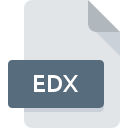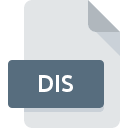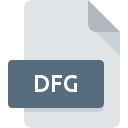.XLSX File Extension

Microsoft Excel Spreadsheet
| Developer | Microsoft |
| Popularity | |
| Category | Spreadsheet Files |
| Format | .XLSX |
| Cross Platform | Update Soon |
What is an XLSX file?
The .XLSX file extension is associated with Microsoft Excel spreadsheets. It is a part of the Office Open XML (OOXML) format, introduced by Microsoft for Excel files starting with Excel 2007. This format is used for storing spreadsheets, including data, formulas, charts, and formatting.
More Information.
The .XLSX format was designed to provide a more robust and versatile spreadsheet file format. It is based on XML (Extensible Markup Language) and ZIP compression, making it more efficient in terms of file size and easier to work with programmatically. The format enhances data recovery, security, and file integrity compared to the older .XLS format.
Origin Of This File.
The .XLSX format was introduced by Microsoft in 2007 as part of the Office Open XML standard, which replaced the older .XLS format used by previous versions of Excel. This change aimed to improve compatibility and data management through a more open and standardized file format.
File Structure Technical Specification.
- File Structure:
.XLSXfiles are essentially ZIP archives containing a collection of XML files. These XML files describe the various elements of the spreadsheet, such as worksheets, styles, and shared strings. - Technical Specification:
- XML-Based: The file format uses XML for defining data and structure.
- ZIP Compression: The XML files are compressed using ZIP compression, which reduces file size.
- Components: Typical components include the
xldirectory (containing worksheets, styles, and themes),docProps(document properties), and[Content_Types].xml(file content types).
How to Convert the File?
Windows
- Microsoft Excel:
- Open the
.XLSXfile in Microsoft Excel. - Go to
File>Save As. - Choose the desired format from the
Save as typedropdown menu (e.g.,.XLS,.CSV,.PDF). - Click
Save.
- Open the
- LibreOffice Calc:
- Open the
.XLSXfile in LibreOffice Calc. - Go to
File>Save As. - Select the desired format from the
File typedropdown menu. - Click
Save.
- Open the
Linux
- LibreOffice Calc:
- Open the
.XLSXfile in LibreOffice Calc. - Go to
File>Save As. - Choose the desired format from the
Save as typedropdown menu. - Click
Save.
- Open the
- OnlyOffice:
- Open the
.XLSXfile in OnlyOffice. - Go to
File>Save As. - Select the desired format from the available options.
- Click
Save.
- Open the
- Google Sheets (Web-based):
- Upload the
.XLSXfile to Google Sheets. - Open the file and go to
File>Download. - Choose the desired format (e.g.,
.CSV,.PDF,.ODS).
- Upload the
macOS
- Microsoft Excel:
- Open the
.XLSXfile in Microsoft Excel for macOS. - Go to
File>Save As. - Select the desired format from the
File Formatdropdown menu. - Click
Save.
- Open the
- Numbers:
- Open the
.XLSXfile in Numbers. - Go to
File>Export To. - Choose the desired format (e.g.,
.PDF,.CSV). - Click
Nextand thenExport.
- Open the
- Google Sheets (Web-based):
- Upload the
.XLSXfile to Google Sheets. - Open the file and go to
File>Download. - Choose the desired format.
- Upload the
Android
- Microsoft Excel Mobile:
- Open the
.XLSXfile in Microsoft Excel Mobile. - Go to
File>Save As. - Choose the desired format from the available options.
- Save the file.
- Open the
- Google Sheets:
- Open the
.XLSXfile in Google Sheets app. - Tap the three vertical dots menu and select
Share & export. - Choose
Save asand select the desired format.
- Open the
- WPS Office:
- Open the
.XLSXfile in WPS Office. - Go to
File>Save as. - Choose the desired format and save the file.
- Open the
iOS
- Microsoft Excel:
- Open the
.XLSXfile in the Microsoft Excel app. - Tap on
File>Export. - Choose the desired format and save or share the file.
- Open the
- Numbers:
- Open the
.XLSXfile in Numbers. - Tap on the
...(more) button. - Select
Export. - Choose the desired format and save or share the file.
- Open the
- Google Sheets:
- Open the
.XLSXfile in Google Sheets app. - Tap the three vertical dots menu and select
Share & export. - Choose
Save asand select the desired format.
- Open the
Others
- Web Browsers:
- Google Sheets: Upload the
.XLSXfile to Google Sheets via a web browser, then go toFile>Downloadand choose the desired format. - Office Online: Upload the
.XLSXfile to Microsoft Office Online, open it, and go toFile>Save Asto select the desired format.
- Google Sheets: Upload the
Advantages And Disadvantages.
- Advantages:
- Compatibility: Widely supported by various spreadsheet applications and platforms.
- File Size: More efficient in terms of file size due to ZIP compression.
- Data Integrity: XML format helps in data recovery and integrity.
- Interoperability: Easier to work with programmatically using XML tools and libraries.
- Disadvantages:
- Complexity: The underlying XML structure can be complex for users unfamiliar with XML.
- File Corruption: While XML improves data recovery, corruption can still occur if the ZIP archive is damaged.
How to Open XLSX?
Open In Windows
- Microsoft Excel: The primary application for opening
.XLSXfiles. - Alternative Software: LibreOffice Calc, Google Sheets (via web browser), and other spreadsheet applications.
Open In Linux
- LibreOffice Calc: A popular open-source spreadsheet application that supports
.XLSXfiles. - OnlyOffice: Another option for working with
.XLSXfiles on Linux. - Google Sheets: Access via a web browser for cloud-based spreadsheet management.
Open In MAC
- Microsoft Excel: Available for macOS and fully supports
.XLSXfiles. - Numbers: Apple’s spreadsheet application, which can open
.XLSXfiles (though some formatting might be lost). - Google Sheets: Accessible via a web browser.
Open In Android
- Microsoft Excel Mobile: The official app for opening and editing
.XLSXfiles on Android devices. - Google Sheets: Available as an app for managing
.XLSXfiles on Android. - WPS Office: Another app that supports
.XLSXfiles.
Open In IOS
- Microsoft Excel: Available as an app for iOS devices.
- Numbers: Apple’s spreadsheet app, which can open
.XLSXfiles with potential formatting adjustments. - Google Sheets: Available as an app for iOS for managing
.XLSXfiles.
Open in Others
Web Browsers: Many cloud-based services like Google Sheets or Microsoft Office Online allow you to open and edit .XLSX files directly from a browser.