.XLW File Extension
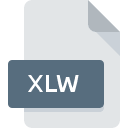
Microsoft Excel Workspace
| Developer | Microsoft |
| Popularity | |
| Category | Misc Files |
| Format | .XLW |
| Cross Platform | Update Soon |
What is an XLW file?
The .XLW file extension is associated with Microsoft Excel, a widely used spreadsheet application. It serves as a workspace file that contains information about the layout and settings of a spreadsheet, including the arrangement of cells, formatting, formulas, and other elements.
More Information.
The .XLW file format was introduced to allow users to save their Excel workspace configurations, enabling them to preserve the layout and settings of their spreadsheets for future use. This was particularly useful for users who frequently worked with complex spreadsheets and wanted to save time by preserving their preferred layout and settings.
Origin Of This File.
Microsoft Excel introduced the .XLW file format as part of its suite of spreadsheet software, providing users with a convenient way to save and manage their workspace configurations.
File Structure Technical Specification.
The .XLW file format is primarily binary and proprietary to Microsoft Excel. It stores information about the arrangement of cells, formatting, formulas, named ranges, and other settings in a structured manner, allowing Excel to recreate the workspace exactly as it was saved.
How to Convert the File?
Windows:
- Open Microsoft Excel on your Windows computer.
- Click on “File” in the top menu.
- Select “Open” and navigate to the location of the .XLW file.
- Choose the .XLW file and click “Open.”
- Once the file is open, click on “File” again.
- Select “Save As” and choose the desired format (e.g., .XLSX or .CSV) from the dropdown menu.
- Click “Save” to convert and save the file in the selected format.
Linux:
- Open LibreOffice Calc or another spreadsheet application compatible with Excel files on your Linux system.
- Click on “File” in the top menu.
- Choose “Open” and navigate to the location of the .XLW file.
- Select the .XLW file and click “Open.”
- Once the file is open, click on “File” again.
- Select “Save As” and choose the desired format (e.g., .XLSX or .CSV) from the dropdown menu.
- Click “Save” to convert and save the file in the selected format.
Mac:
- Open Microsoft Excel or another compatible spreadsheet application on your Mac.
- Follow the same steps as for Windows to open the .XLW file in Excel.
- Once the file is open, click on “File” in the top menu.
- Choose “Save As” and select the desired format (e.g., .XLSX or .CSV) from the dropdown menu.
- Click “Save” to convert and save the file in the selected format.
Android:
- Install Microsoft Excel for Android or another spreadsheet application from the Google Play Store that supports Excel files.
- Open the app and navigate to the location of the .XLW file.
- Select the .XLW file to open it.
- Depending on the app, you may have the option to directly save or export the file in a different format like .XLSX or .CSV.
iOS:
- Install Microsoft Excel for iOS or another compatible spreadsheet application from the App Store on your iOS device.
- Open the app and navigate to the location of the .XLW file.
- Select the .XLW file to open it.
- Depending on the app, you may have the option to directly save or export the file in a different format like .XLSX or .CSV.
Others: For other platforms or applications:
- Consider using online file conversion services that support .XLW to .XLSX or .CSV conversion.
- Explore third-party software solutions that specialize in file conversion between different formats.
- If possible, open the .XLW file in Microsoft Excel or a compatible application and save it in a more widely compatible format like .XLSX or .CSV.
Advantages And Disadvantages.
Advantages:
- Preserves workspace layout and settings.
- Saves time by allowing users to quickly access their preferred workspace configurations.
- Facilitates collaboration by enabling users to share consistent workspace setups.
Disadvantages:
- Proprietary format may not be easily accessible by other spreadsheet applications.
- Limited compatibility with non-Microsoft platforms.
- Risk of file corruption or compatibility issues when transferring between different versions of Excel.
How to Open XLW?
Open In Windows
To open .XLW files in Windows, users can simply double-click on the file, and it should automatically open in Microsoft Excel if it is installed on the system.
Open In Linux
Opening .XLW files in Linux can be achieved by using software like LibreOffice Calc, which is compatible with Microsoft Excel file formats.
Open In MAC
In macOS, .XLW files can be opened using Microsoft Excel, which is available for Mac users. Alternatively, other spreadsheet applications compatible with Excel files can also be used.
Open In Android
On Android devices, .XLW files can be opened using Microsoft Excel for Android or other spreadsheet applications available on the Google Play Store that support Excel file formats.
Open In IOS
In iOS, .XLW files can be opened using Microsoft Excel for iOS or other spreadsheet applications compatible with Excel file formats available on the App Store.
Open in Others
For other platforms or applications, users may need to rely on software that supports Excel file formats or consider converting .XLW files to more widely compatible formats like .XLSX or .CSV.











