.XMF File Extension
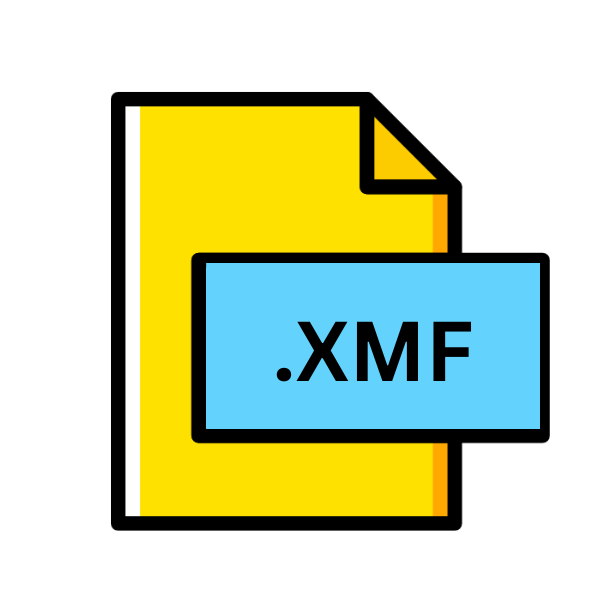
Cal3D XML Mesh File
| Developer | Cal3D |
| Popularity | |
| Category | 3D Image Files |
| Format | .XMF |
| Cross Platform | Update Soon |
What is an XMF file?
File extensions are essential markers that help operating systems identify the type and format of a file. One such extension is .XMF, which stands for Cal3D XML Mesh File.
These files are primarily associated with Cal3D, a skeletal-based 3D character animation library written in C++.
More Information.
The development of Cal3D began in the early 2000s, aiming to provide a robust solution for incorporating character animation into real-time applications.
The .XMF file extension emerged as a crucial component of this endeavor, serving as the file format for storing mesh data in XML format. This format was chosen for its readability and interoperability across different platforms and software.
The initial purpose of the .XMF file was to store 3D mesh data along with associated metadata, such as bone weights, animations, and material properties. This allowed developers to create and manipulate complex character models efficiently.
Origin Of This File.
The .XMF file format was created as part of the Cal3D project. Cal3D was developed by Roman Kalinowski and other contributors as a cross-platform skeletal-based 3D character animation library.
It was designed to be flexible, efficient, and easy to use, catering to the needs of game developers, animators, and other professionals in the 3D graphics industry.
File Structure Technical Specification.
The .XMF file follows a structured format defined by the Cal3D library. It typically consists of XML markup containing various elements describing the mesh geometry, skeletal rigging, animations, and other related information. Here is a brief overview of the key components typically found within an .XMF file:
- Mesh Geometry: This section defines the vertices, faces, and other geometric properties of the 3D mesh.
- Skeleton Definition: It includes information about the skeletal rigging, such as bone hierarchy, joint rotations, and transformations.
- Animations: This part specifies the keyframe animation data for the character, including bone poses and timing information.
- Material Properties: It describes the surface properties of the mesh, such as texture mapping, shading parameters, and material effects.
- Metadata: Additional metadata may be included to provide context or configuration options for the mesh and animations.
How to Convert the File?
Converting .XMF files to other formats may be necessary to ensure compatibility with different software applications or platforms. Here are some common methods for converting .XMF files:
1. Using 3D Modeling Software:
Blender: Blender is a free and open-source 3D creation suite that supports a wide range of file formats. To convert an .XMF file in Blender, you can follow these steps:
- Open Blender and go to the “File” menu.
- Select “Import” and choose “Cal3D (.XMF)” from the list of supported formats.
- Navigate to the location of your .XMF file and select it to import.
- Once imported, you can make any necessary modifications to the mesh or animation.
- To export the file to a different format, go to the “File” menu, select “Export,” and choose the desired format (e.g., OBJ, FBX, Collada).
Autodesk Maya: Maya is a professional 3D modeling and animation software that also supports importing and exporting various file formats. To convert an .XMF file in Maya:
- Open Maya and go to the “File” menu.
- Select “Import” and choose the .XMF file you want to convert.
- Once imported, you can edit the mesh or animation as needed.
- To export the file to a different format, go to the “File” menu, select “Export All,” and choose the desired format.
2. Using Online Conversion Tools:
There are several online conversion tools available that allow you to convert 3D file formats, including .XMF files. Some popular options include:
- Online-Convert.com: Online-Convert.com offers a wide range of file conversion tools, including one for converting 3D models. You can upload your .XMF file to the website and choose the desired output format.
- AnyConv.com: AnyConv.com is another online file conversion service that supports converting .XMF files to various formats. Simply upload your .XMF file, select the output format, and initiate the conversion process.
3. Using Command-Line Tools (for Advanced Users):
For more advanced users who prefer command-line tools, there are options available for converting .XMF files:
- Assimp (Open Asset Import Library): Assimp is an open-source library that provides command-line tools for importing, exporting, and converting 3D models. You can use the “assimp export” command to convert an .XMF file to a different format.
- FBX Converter: Autodesk provides a command-line version of its FBX Converter tool, which allows you to convert between different 3D file formats, including .XMF. You can use the appropriate command-line options to specify the input and output formats.
Advantages And Disadvantages.
Advantage:
- Interoperability: The XML-based format ensures compatibility across different platforms and software environments.
- Human Readability: Being based on XML, .XMF files are human-readable and can be easily edited using a text editor or XML manipulation tools.
- Flexibility: The extensible nature of XML allows for the inclusion of additional metadata and custom attributes, providing flexibility in representing complex 3D models.
Disadvantage:
- File Size: XML tends to be verbose compared to binary formats, potentially leading to larger file sizes for .XMF files, especially for complex models with high vertex counts or animation data.
- Parsing Overhead: XML parsing can be slower compared to binary formats, which may impact performance in real-time applications, particularly on resource-constrained devices.
- Limited Compression: XML does not inherently support compression, which can result in larger file sizes compared to formats that utilize compression techniques.
How to Open XMF?
Open In Windows
Blender: Blender is a free and open-source 3D creation suite that supports a wide range of file formats, including .XMF. You can open .XMF files in Blender by simply importing them into the software. Once imported, you can view, edit, and render the 3D models contained within the .XMF file.
Open In Linux
Blender: Blender is also available for Linux and provides the same capabilities for opening and working with .XMF files. You can install Blender on your Linux distribution and use it to import and manipulate .XMF files as needed.
Open In MAC
Blender: Blender is fully compatible with macOS and can be used to open and edit .XMF files on Mac computers. You can download Blender from the official website and install it on your Mac to start working with .XMF files.
Open In Android
Unity: Unity is a popular game engine that supports importing .XMF files. If you’re developing an Android application using Unity, you can import .XMF files into your Unity project and use them as 3D assets within your game or application.
Open In IOS
Unity: Unity also supports iOS development and can be used to open .XMF files on iOS devices. If you’re developing an iOS application using Unity, you can import .XMF files into your Unity project and use them as 3D assets within your app.
Open in Others
- Godot Engine: Godot Engine is an open-source game engine that supports importing .XMF files. You can use Godot Engine to create games and applications on various platforms, including Windows, Linux, macOS, Android, and iOS.
- Three.js: Three.js is a JavaScript library for creating 3D graphics on the web. While .XMF files are not directly supported by Three.js, you can convert them to supported formats such as OBJ or FBX using conversion tools or 3D modeling software, and then use them in your Three.js projects.












