.XSF File Extension
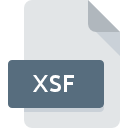
InfoPath Form Definition File
| Developer | Microsoft |
| Popularity | |
| Category | Data Files |
| Format | .XSF |
| Cross Platform | Update Soon |
What is an XSF file?
.XSF files, known as InfoPath Form Definition Files, are utilized by Microsoft InfoPath, a software application used for designing, distributing, filling, and submitting electronic forms.
These files play a crucial role in defining the structure, layout, and behavior of forms created within the InfoPath environment.
While not as commonly encountered as other file types, understanding .XSF files is essential for those working with InfoPath forms.
More Information.
When Microsoft Office InfoPath was introduced, it aimed to address the need for a digital forms solution that could replace traditional paper forms and simplify data collection and management processes.
.XSF files served as the backbone of InfoPath forms, containing the necessary metadata and schema information required to render and process the forms correctly within the InfoPath application.
Origin Of This File.
The origin of .XSF files can be traced back to the development of Microsoft Office InfoPath, which was first introduced as part of Microsoft Office 2003.
InfoPath was designed to streamline the process of creating electronic forms within organizations, offering a user-friendly interface for designing complex forms with various data fields, validation rules, and formatting options.
File Structure Technical Specification.
.XSF files are XML-based, adhering to the Extensible Markup Language (XML) standard. They contain metadata and schema definitions that define the structure, layout, and behavior of InfoPath forms.
The structure of .XSF files typically include elements such as data fields, data sources, layout templates, rules, and formatting instructions.
Technical specifications of .XSF files are primarily documented by Microsoft as part of the InfoPath software development kit (SDK).
Developers and IT professionals working with InfoPath forms can refer to these specifications for detailed information on the elements and attributes used in .XSF files.
How to Convert the File?
Converting .XSF files to other formats may be necessary for migration or interoperability purposes.
While direct conversion tools for .XSF files are limited due to the proprietary nature of InfoPath, alternative approaches include:
- Export to PDF: InfoPath forms can be exported to PDF format using the built-in export functionality. This allows for easy sharing and printing of forms while preserving their layout and formatting.
- Data Extraction: Data stored within InfoPath forms can be extracted using data export features or custom scripts. This data can then be imported into other systems or databases for further processing.
- Migration Tools: Third-party migration tools may offer options for converting InfoPath forms and .XSF files to alternative formats compatible with modern form solutions.
Advantages And Disadvantages.
Advantages:
- Customizability: InfoPath allows users to create highly customized forms tailored to specific business requirements.
- Integration: InfoPath forms can integrate seamlessly with other Microsoft technologies such as SharePoint, allowing for efficient data capture and workflow automation.
- User-Friendly Interface: The visual design interface of InfoPath simplifies the form creation process, making it accessible to users with varying levels of technical expertise.
Disadvantages:
- Dependence on Legacy Technology: Microsoft has announced the discontinuation of InfoPath, which means .XSF files may not be supported in future versions of Microsoft Office.
- Compatibility Issues: Compatibility with non-Microsoft platforms and software may be limited, restricting the interoperability of InfoPath forms in mixed IT environments.
- Complexity: While InfoPath offers a user-friendly interface, designing complex forms with advanced features can still be challenging for inexperienced users.
How to Open XSF?
Open In Windows
- Microsoft InfoPath: .XSF files can be opened directly in Microsoft InfoPath on Windows systems. Simply double-click the .XSF file, and it should open in the InfoPath application.
Open In Linux
- Virtualization: Use virtualization software like VirtualBox or VMware to run a Windows virtual machine on your Linux system. Install Microsoft InfoPath within the virtual machine to open .XSF files.
Open In MAC
- Virtualization: Similar to Linux, macOS users can utilize virtualization software such as Parallels Desktop or VMware Fusion to run a Windows virtual machine. Install Microsoft InfoPath within the virtual environment to open .XSF files.
- Online Converters: Use online file conversion services to convert .XSF files to a compatible format like PDF or HTML, which can be opened using native macOS applications.
Open In Android
- Third-Party Apps: While there are no direct methods to open .XSF files on Android devices, you can use third-party file manager apps that support Windows file formats. However, functionality may be limited.
Open In IOS
- Third-Party Apps: Similar to Android, there are no native options for opening .XSF files on iOS devices. Third-party file management apps with support for Windows file formats may offer limited functionality for viewing .XSF files.













