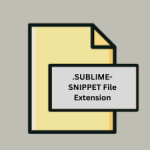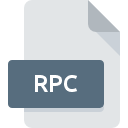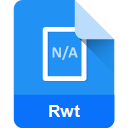.XSN File Extension
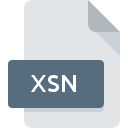
InfoPath Form Template File
| Developer | Microsoft |
| Popularity | |
| Category | Page Layout Files |
| Format | .XSN |
| Cross Platform | Update Soon |
What is an XSN file?
Files with the .XSN extension are known as InfoPath Form Template Files. These files are primarily associated with Microsoft InfoPath, a software application used for designing, distributing, filling, and submitting electronic forms containing structured data.
The .XSN file serves as a template that defines the structure, layout, and behavior of forms created within InfoPath.
More Information.
The initial purpose of Microsoft InfoPath and the .XSN file format was to replace traditional paper-based forms with electronic equivalents.
This transition aimed to reduce paper usage, improve data accuracy through structured input fields, and streamline the form submission and data collection processes.
Origin Of This File.
Microsoft InfoPath was first introduced as part of the Microsoft Office suite in 2003. It was designed to streamline the process of creating and managing electronic forms within organizations.
The .XSN file format emerged as a way to package and distribute these form templates, ensuring consistency and usability across different environments.
File Structure Technical Specification.
An .XSN file is essentially a ZIP archive that contains several components:
- Manifest (.manifest): This XML file provides metadata about the form template, including its version, author information, and data source connections.
- Template Definition (.xsf): The main XML file that defines the structure, layout, data validation rules, and behavior of the form template.
- Resource Files: These can include images, scripts, and other assets referenced by the form template.
- Schema Files: XML schema definitions that specify the structure and data types of the form’s XML data file.
- Views and Rules: Optional XML files defining different views of the form and rules governing its behavior.
How to Convert the File?
Converting an .XSN file typically involves extracting its contents and converting or migrating its components to a different format compatible with modern solutions. Here are common conversion methods:
- Migration to Power Apps: Microsoft Power Apps provides a migration tool to convert InfoPath forms and templates to Power Apps solutions, leveraging a more modern and flexible platform.
- Manual Extraction and Conversion: Extract the .XSN file contents using a ZIP utility, then manually recreate the form structure and logic using alternative form-building tools.
- Third-Party Tools: Various third-party tools and services offer conversion services from InfoPath .XSN files to formats compatible with other form-building platforms.
Advantages And Disadvantages.
Advantages:
- Structured Data Collection: Ensures consistent data entry through predefined fields and validation rules.
- Integration with SharePoint: Seamlessly integrates with Microsoft SharePoint for centralized form management and data storage.
- Customizable: Allows extensive customization of form layout, behavior, and data processing using XML and scripting.
- Offline Capability: Forms designed with InfoPath can be filled and submitted offline, with data synchronization upon reconnection.
Disadvantages:
- Dependence on Deprecated Technology: Microsoft has deprecated InfoPath in favor of other solutions like Power Apps and SharePoint Lists.
- Limited Cross-Platform Compatibility: While forms can be opened on different platforms with the InfoPath client or web browser, full compatibility may be limited.
- Complexity for Novice Users: Creating complex forms may require XML and scripting knowledge, posing a barrier for non-technical users.
How to Open XSN?
Open In Windows
- Use Microsoft InfoPath, which is part of the Microsoft Office suite (2003-2013 versions).
- For newer versions of Windows without InfoPath, consider using SharePoint with browser-based form rendering.
Open In Linux
- InfoPath is not supported on Linux. Users can try virtualization solutions or utilize web-based alternatives for form filling and submission.
Open In MAC
- Microsoft InfoPath is not natively available on macOS. Use virtualization software to run Windows and InfoPath, or consider migrating forms to a web-based platform like Power Apps.