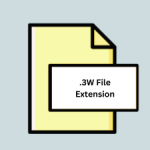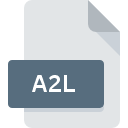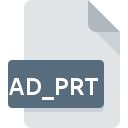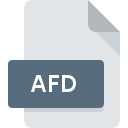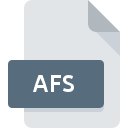.XSQ File Extension

xLights Sequence
| Developer | xLights Team |
| Popularity | |
| Category | Data Files |
| Format | .XSQ |
| Cross Platform | Update Soon |
What is an XSQ file?
.XSQ file extension is associated with xLights, a popular software used for creating, editing, and sequencing light shows, especially for synchronized displays such as those seen during holidays or special events.
These files contain sequences of instructions that dictate how individual lights or groups of lights should behave over time.
Understanding the .XSQ file format is crucial for enthusiasts and professionals who want to create stunning light displays using xLights.
More Information.
The .XSQ file format was introduced to serve as a container for sequences of commands that control various aspects of light displays.
These commands can include turning lights on or off, changing their color or intensity, and synchronizing them with music or other events.
Initially, xLights primarily targeted holiday light displays, but its capabilities have since expanded to encompass a wide range of applications, including architectural lighting, stage productions, and artistic installations.
Origin Of This File.
The .XSQ file extension is native to xLights, a software initially developed by Matt Brown.
It was first released in 2010 as an open-source project aimed at providing a comprehensive toolset for designing and controlling intricate light displays.
Since then, xLights has gained a significant following within the community of hobbyists, lighting designers, and professionals due to its user-friendly interface and robust feature set.
File Structure Technical Specification.
.XSQ files are essentially XML (eXtensible Markup Language) documents that adhere to a specific schema defined by xLights. XML is a versatile markup language commonly used for storing and transporting structured data.
Within an .XSQ file, sequences are represented as a series of elements and attributes that describe the timing and parameters of each event in the sequence.
The technical specification of the .XSQ file format includes:
- Header Information: Contains metadata about the sequence, such as its name, author, and creation date.
- Timeline: Defines the temporal structure of the sequence, including the duration and timing of individual events.
- Event Definitions: Describes the properties of each event, such as the type of action (e.g., turning a light on/off, changing color), target lights or groups, and parameters.
- Event Triggers: Specifies the conditions under which events should occur, such as cues in the accompanying music or manual triggers.
How to Convert the File?
Converting .XSQ files to other formats or vice versa may be necessary to integrate sequences with different software platforms or hardware controllers.
Direct conversion between .XSQ and other formats may not be supported due to the unique features and specifications of xLights.
To convert .XSQ files, follow these general steps:
- Export Sequence: Use xLights to export the sequence in a compatible format, such as LOR (Light-O-Rama) or FSEQ (Falcon Sequence).
- Convert Format: Utilize third-party conversion tools or software platforms that support both .XSQ and the desired format to convert the exported sequence.
- Import Sequence: Import the converted sequence into the target software or hardware controller, ensuring compatibility and proper configuration.
Advantages And Disadvantages.
Advantages:
- Versatility: .XSQ files support a wide range of actions and parameters, allowing for intricate and dynamic light displays.
- Community Support: xLights has a dedicated user community that shares resources, tutorials, and templates, facilitating the creation of complex sequences.
- Integration: xLights can interface with other software and hardware platforms, enabling seamless integration into larger systems or workflows.
Disadvantages:
- Learning Curve: Mastering xLights and understanding the intricacies of .XSQ files can be challenging for beginners, requiring time and dedication.
- Resource Intensive: Creating elaborate sequences with numerous lights and effects may require substantial computational resources, potentially limiting the scalability of projects.
- Compatibility: While xLights is compatible with various hardware controllers and protocols, compatibility issues may arise when interfacing with third-party software or hardware.
How to Open XSQ?
Open In Windows
- Install xLights: Download the xLights installer for Windows from the official website and follow the installation instructions.
- Open xLights: Once installed, launch xLights from the Start menu or desktop shortcut.
- Open .XSQ File: Either double-click the .XSQ file, or go to File > Open within xLights and navigate to the location of the .XSQ file. Select it and click “Open” to load the sequence.
Open In Linux
- Install xLights: Depending on your Linux distribution, you may be able to install xLights via package managers like APT or by downloading the appropriate package from the official website.
- Launch xLights: After installation, open xLights from the applications menu or by running it from the terminal.
- Load .XSQ File: Use the File menu within xLights to open the .XSQ file. Navigate to its location and select it to open the sequence.
Open In MAC
- Download xLights: Obtain the macOS version of xLights from the official website.
- Install xLights: Follow the installation instructions provided with the downloaded package.
- Open xLights: Once installed, you can find xLights in your Applications folder. Launch it from there.
- Load .XSQ File: Use the File menu in xLights to open the .XSQ file. Locate the file in the dialog box and click “Open” to load the sequence.