.Z File Extension
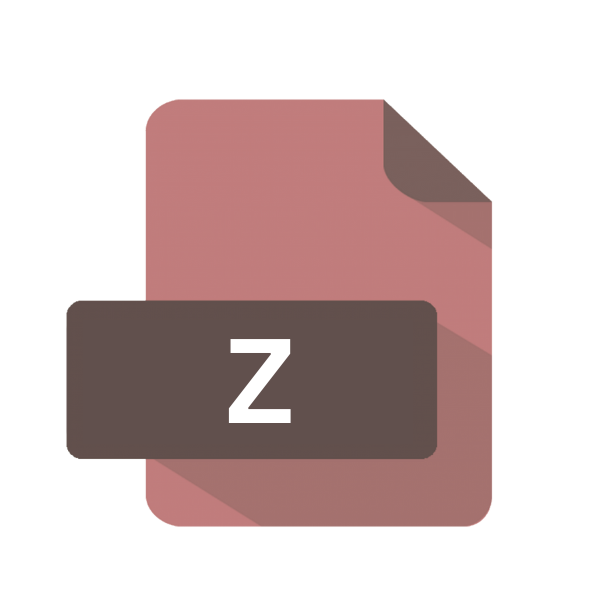
Unix Compressed File
| Developer | N/A |
| Popularity | |
| Category | Compressed Files |
| Format | .Z |
| Cross Platform | Update Soon |
What is an Z file?
Files with the .Z extension are Unix compressed files, commonly used in Unix-based operating systems like Linux.
These files are compressed using the compress command-line utility, which reduces their size to save storage space and facilitate faster transmission over networks.
Despite being less prevalent today due to more efficient compression methods, .Z files still hold significance in Unix environments, especially for archival purposes.
More Information.
The .Z file extension gained prominence in Unix environments during the 1980s and 1990s when disk space and network bandwidth were limited resources.
The compress utility provided a simple and effective means of reducing file sizes, making it easier to store and transfer data.
Initially, .Z files were predominantly used for compressing text-based files, such as program source code and documentation.
Origin Of This File.
The .Z file extension originates from the compress command, developed by Joseph M. Orost and originally distributed as part of the Unix operating system.
Its primary purpose was to compress files to save disk space and optimize data transmission over slow networks.
.Z files were widely used in Unix environments during the late 20th century for various purposes, including software distribution and data backup.
File Structure Technical Specification.
.Z files are compressed using the Lempel-Ziv-Welch (LZW) algorithm, which is a lossless data compression algorithm.
The compress utility applies this algorithm to reduce the size of files by replacing repetitive sequences of characters with shorter codes.
The resulting compressed file retains the original data integrity and can be decompressed to restore the original file using the uncompress command.
How to Convert the File?
Converting .Z files involves decompressing them to their original format. Here’s how you can convert .Z files using different methods:
1. Linux/Unix Terminal:
- Open the terminal.
- Navigate to the directory where the .Z file is located.
- Enter the command
uncompress filename.Zand press Enter.
2. macOS Terminal:
- Open Terminal.
- Navigate to the directory containing the .Z file.
- Type
uncompress filename.Zand hit Enter.
3. Windows with 7-Zip:
- Right-click the .Z file.
- From the context menu, choose “7-Zip” > “Extract Here” to extract the file in the same directory, or choose “Extract to…” to select a specific destination.
4. Online Conversion:
- Visit an online file conversion website.
- Upload the .Z file.
- Follow the on-screen instructions to start the conversion process.
- Once the conversion is complete, download the converted file to your computer.
Advantages And Disadvantages.
Advantage:
- Efficient Compression: .Z files offer reasonable compression ratios, effectively reducing file sizes without compromising data integrity.
- Native Unix Support: .Z compression is natively supported in Unix-based operating systems, making it convenient for users within these environments.
- Preservation of Text Format: .Z compression is well-suited for compressing text-based files while preserving their original format and structure.
Disadvantage:
- Limited Compatibility: .Z files may not be widely supported in modern computing environments, limiting their interoperability with non-Unix systems.
- Compression Efficiency: Compared to modern compression algorithms like gzip and bzip2, .Z compression may not achieve optimal compression ratios for certain types of data.
- Performance Overhead: Compressing and decompressing .Z files using the compress utility may incur higher computational overhead compared to newer compression methods.
How to Open Z?
Open In Windows
Download and install software like 7-Zip or WinRAR. Right-click the .Z file, select “Extract Here” or “Extract to…” to decompress it.
Open In Linux
Use the terminal. Navigate to the .Z file directory. Type uncompress filename.Z and press Enter to decompress it.
Open In MAC
Access Terminal. Navigate to the .Z file directory. Enter uncompress filename.Z to decompress it.
Open In Android
Use a file manager app like Solid Explorer. Tap the .Z file and select “Extract” to open it.
Open In IOS
Download a file manager app like Documents by Readdle. Import the .Z file, tap to extract and open.
Open in Others
For BSD or similar systems, use terminal commands like Linux. Seek third-party software for decompression if needed.













