.Z00 File Extension
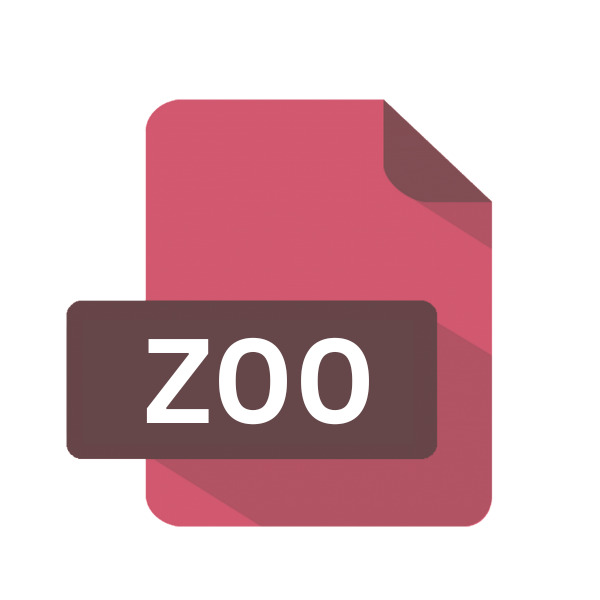
Split Zip Archive
| Developer | N/A |
| Popularity | |
| Category | Compressed Files |
| Format | .Z00 |
| Cross Platform | Update Soon |
What is an Z00 file?
.Z00 files are part of a split archive format used for compressing and storing large amounts of data efficiently. These files are associated with split zip archives, where a single large file is divided into smaller parts for easier management and distribution.
.Z00 files are essentially the first segment of such split archives, with subsequent segments labeled as .Z01, .Z02, and so forth.
More Information.
The split archive format, including the .Z00 extension, emerged alongside ZIP compression in the 1980s. Its initial purpose was to overcome storage limitations by dividing large files into smaller segments for easier transfer and management.
This innovation facilitated the efficient compression and distribution of data, addressing the growing demand for more streamlined methods of handling increasingly larger files.
Origin Of This File.
The split archive format, including the .Z00 extension, has its roots in the need to transfer or store large files more conveniently.
It originated alongside the ZIP file format, which was introduced by Phil Katz in the 1980s to compress and archive files efficiently.
Splitting large archives into smaller segments became necessary as file sizes increased and storage media limitations persisted.
File Structure Technical Specification.
.Z00 files adhere to the ZIP file format specifications, which include compression algorithms, file metadata, and directory structures. They also include additional information to facilitate the reconstruction of the original file from its split segments.
Each segment contains a portion of the compressed data, with the first segment (.Z00) typically containing essential metadata required to extract and reconstruct the entire archive.
How to Convert the File?
To convert a .Z00 file, you’ll need to extract its contents using appropriate software. On Windows, install a file extraction utility like WinRAR or 7-Zip, then right-click on the .Z00 file and choose “Extract Here” or “Extract to” to specify a destination folder.
For Linux, open a terminal window and type "unzip file.Z00", pressing Enter to extract the contents into the current directory. On macOS, locate the .Z00 file in Finder, double-click it, and macOS’s built-in Archive Utility should automatically extract the contents.
If you’re on Android, install a file manager app like Solid Explorer or ES File Explorer, navigate to the folder containing the .Z00 file, tap and hold the file, then select “Extract” and choose the destination folder.
Similarly, on iOS, download a file management app like iZip or WinZip, locate the .Z00 file, tap it, select “Extract,” and specify the destination folder. For other platforms, use compatible file extraction tools and follow similar procedures to convert .Z00 files into their original format.
Advantages And Disadvantages.
Advantage:
- Efficient Storage: Splitting large archives into smaller segments allows for easier storage and transfer, particularly when dealing with size limitations of storage media or network bandwidth.
- Error Resilience: If one segment of the split archive becomes corrupted or lost, it may still be possible to recover the remaining data from the intact segments.
- Flexibility: Split archives provide flexibility in managing large files, as users can choose to distribute only the necessary segments rather than the entire archive.
Disadvantages:
- Complexity: Dealing with split archives introduces complexity, especially when managing multiple segments or reconstructing the original file.
- Increased Overhead: Split archives require additional metadata and management overhead compared to single-file archives, which may impact performance and storage efficiency.
- Compatibility Issues: Not all compression tools or file management utilities support split archives, potentially limiting compatibility and interoperability.
How to Open Z00?
Open In Windows
- Install a file compression utility like WinRAR or 7-Zip.
- Right-click on the .Z00 file.
- Select “Extract Here” or choose “Extract to” to specify a destination folder.
Open In Linux
- Open a terminal.
- Type
unzip file.Z00and press Enter. - The contents will be extracted into the current directory.
Open In MAC
- Locate the .Z00 file in Finder.
- Double-click on it.
- The built-in Archive Utility will extract the contents into the same directory.
Open In Android
- Install a file manager app like Solid Explorer or ES File Explorer from the Google Play Store.
- Navigate to the folder containing the .Z00 file.
- Tap and hold the .Z00 file, then choose “Extract” and select the destination folder.
Open In IOS
- Download a file management app like iZip or WinZip from the App Store.
- Open the app and locate the folder with the .Z00 file.
- Tap the .Z00 file, then select “Extract” and specify the destination folder.
Open in Others
- Utilize compatible file extraction tools or utilities specific to your platform.
- Follow similar extraction procedures as mentioned above to open .Z00 files.













