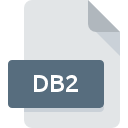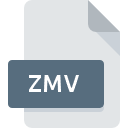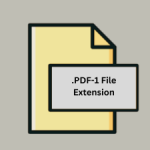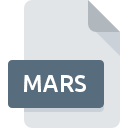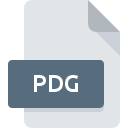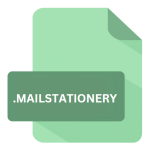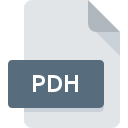.ZOOM File Extension
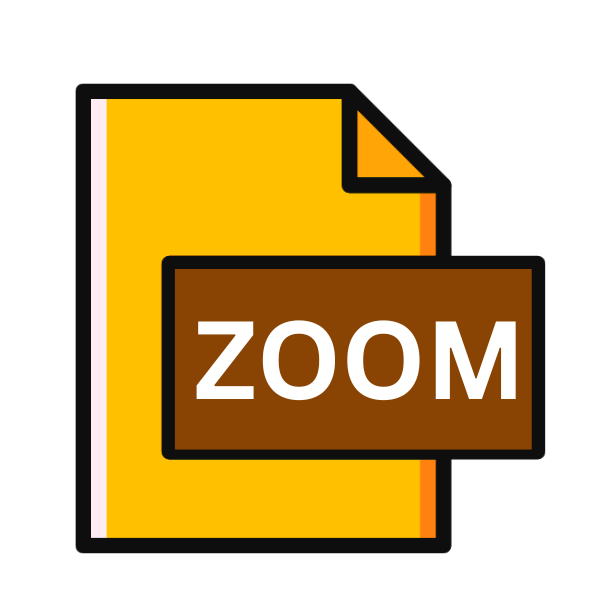
Zoom Recording File
| Developer | Zoom Video Communications |
| Popularity | |
| Category | Video Files |
| Format | .ZOOM |
| Cross Platform | Update Soon |
What is an ZOOM file?
The .ZOOM file extension is associated with Zoom, the popular video conferencing platform that gained immense traction, especially during the COVID-19 pandemic.
These files typically contain recordings of virtual meetings, webinars, or conferences conducted via the Zoom platform. As a proprietary format, .ZOOM files are specifically tailored to store multimedia content captured during Zoom sessions.
More Information.
Initially introduced as a feature to enhance user experience and facilitate asynchronous collaboration, Zoom’s recording functionality aimed to empower users with the ability to revisit and review meetings at their convenience.
The .ZOOM file format was devised as a compact and efficient means to store these recordings, ensuring compatibility and ease of access across devices and platforms.
Origin Of This File.
The emergence of .ZOOM files parallels the rise of Zoom as a dominant force in remote communication. With the surge in remote work and virtual events, there arose a need for a reliable means to record and archive these interactions.
Zoom responded by introducing its recording feature, enabling users to capture audio, video, and screen sharing during sessions, which are then saved in the .ZOOM format.
File Structure Technical Specification.
.ZOOM files are essentially container formats that encapsulate various multimedia elements comprising a Zoom recording. These may include audio streams, video feeds, screen captures, chat transcripts, and other metadata associated with the session.
The technical specifications of .ZOOM files are proprietary to Zoom and may evolve with updates to the platform, incorporating optimizations for compression, encryption, and compatibility.
How to Convert the File?
Converting .ZOOM files may be necessary to accommodate compatibility requirements or to integrate recordings into different workflows. Here’s a comprehensive guide on how to convert .ZOOM files across various operating systems:
1. Using Zoom Client:
- Open the Zoom client on your computer.
- Navigate to the ‘Recordings’ section.
- Select the .ZOOM file you want to convert.
- Look for an option like ‘Convert’ or ‘Export’ and click on it.
- Choose the desired output format (such as MP4 or MOV) from the available options.
- Follow the on-screen instructions to complete the conversion process.
- Once converted, the recording will be saved in the selected format and can be used in other applications.
2. Third-Party Conversion Tools:
- Search for online .ZOOM file converters through your preferred search engine.
- Visit a reputable online converter website.
- Upload your .ZOOM file to the converter.
- Select the desired output format.
- Initiate the conversion process.
- Once the conversion is complete, download the converted file to your computer.
3. Using Cloud Services:
- Upload the .ZOOM file to a cloud storage platform like Google Drive, Dropbox, or OneDrive.
- Right-click on the file and select an option like ‘Open with’ or ‘More actions.’
- Choose a conversion tool or service available within the cloud platform.
- Follow the on-screen instructions to initiate the conversion process.
- Once converted, download the file in the desired format or share it directly from the cloud platform.
4. Mobile Apps:
- Search for multimedia converter apps on your mobile device’s app store.
- Download and install a reputable app that supports .ZOOM file conversion.
- Open the app and select the .ZOOM file you want to convert.
- Choose the desired output format.
- Initiate the conversion process.
- Once the conversion is complete, save the converted file to your device or share it as needed.
Advantages And Disadvantages.
Advantage:
- Compact Storage: .ZOOM files efficiently compress multimedia data, minimizing storage requirements without compromising quality.
- Easy Accessibility: Zoom’s widespread adoption ensures broad compatibility with .ZOOM files across devices and operating systems.
- Enhanced Collaboration: Recording capabilities facilitate knowledge sharing, review sessions, and documentation of important discussions.
Disadvantage:
- Proprietary Format: .ZOOM files are proprietary to Zoom, potentially limiting interoperability with third-party applications or platforms.
- Security Concerns: As with any digital recordings, there are inherent risks associated with privacy and data security, necessitating appropriate safeguards and policies.
- Dependency on Zoom: Users may encounter limitations in accessing .ZOOM files without the Zoom client or subscription, restricting flexibility and long-term usability.
How to Open ZOOM?
Open In Windows
- Download and install the Zoom desktop client for Windows from the official Zoom website.
- Once installed, open the Zoom client.
- Navigate to the ‘Recordings’ section.
- Double-click on the .ZOOM file you want to open.
- The recording will play within the Zoom client.
Open In Linux
- Download the Zoom desktop client for Linux from the official Zoom website.
- Follow the installation instructions for your Linux distribution.
- Launch the Zoom client.
- Go to the ‘Recordings’ section.
- Double-click on the .ZOOM file you wish to open.
- The recording will play within the Zoom client.
Open In MAC
- Install the Zoom desktop client for macOS from the App Store or the official Zoom website.
- Open the Zoom client.
- Access the ‘Recordings’ tab.
- Double-click on the .ZOOM file you want to open.
- The recording will play within the Zoom client.
Open In Android
- Install the Zoom mobile app from the Google Play Store on your Android device.
- Open the Zoom app.
- Navigate to the ‘Recordings’ section.
- Tap on the .ZOOM file you wish to open.
- The recording will play within the Zoom app.
Open In IOS
- Download and install the Zoom mobile app from the App Store on your iOS device.
- Open the Zoom app.
- Go to the ‘Recordings’ tab.
- Tap on the .ZOOM file you want to open.
- The recording will play within the Zoom app.
Open in Others
For other platforms or scenarios, consider converting .ZOOM files to more universally supported formats like MP4 or MOV using online converters, multimedia converter software, or cloud services.
Once converted, you can use compatible multimedia players or applications on those platforms to open the converted files.