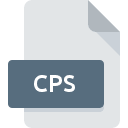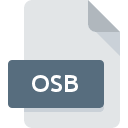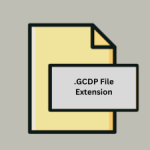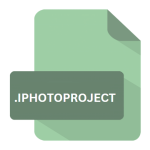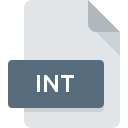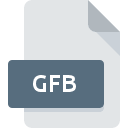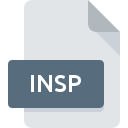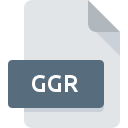.ZS9 File Extension

ZSNES Slot 9 Saved State File
| Developer | ZSNES |
| Popularity | |
| Category | Game Files |
| Format | .ZS9 |
| Cross Platform | Update Soon |
What is an ZS9 file?
The .ZS9 file extension is associated with ZSNES, an emulator for the Super Nintendo Entertainment System (SNES). Specifically, .ZS9 files are saved state files created by ZSNES, corresponding to the ninth save slot.
Saved states are snapshots of the emulator at a specific moment in time, allowing users to save their progress in a game and resume from that exact point later.
More Information.
The initial purpose of .ZS9 files, and save states in general, was to enhance the gaming experience by providing a more flexible saving mechanism compared to traditional in-game save systems.
This was particularly useful for difficult games where frequent saving could help players overcome challenging sections.
Origin Of This File.
The .ZS9 file extension originated with the ZSNES emulator, one of the most popular and widely used SNES emulators.
ZSNES was initially released in the late 1990s, during a time when emulation software was becoming more prevalent, enabling gamers to play classic SNES games on modern computers.
File Structure Technical Specification.
.ZS9 files are binary save state files used by the ZSNES emulator for SNES games, representing the ninth save slot. They store a snapshot of the emulator’s state, including CPU registers, memory content, video and audio states, game-specific data, and controller inputs.
This enables players to save and resume games at any point, offering flexibility and convenience beyond in-game save features, but they are primarily compatible with ZSNES.
How to Convert the File?
Converting .ZS9 files to other formats or making them compatible with different emulators can be a bit complex due to their specific structure.
The process typically involves using the ZSNES emulator to first load the saved state and then create a new save file in a format that other emulators can recognize. Below are detailed steps to convert .ZS9 files.
Method 1: Converting Using ZSNES and Other Emulators
1. Load the .ZS9 File in ZSNES:
- Open the ZSNES emulator.
- Load the corresponding SNES ROM.
- Navigate to the saved states menu and load the .ZS9 file (usually done by selecting slot 9).
2. Create an In-Game Save:
- Once the game state is loaded, use the in-game save feature to create a standard in-game save file (e.g., saving at a save point within the game).
- This creates a saved file that can often be recognized by other emulators.
3. Transfer the In-Game Save to Another Emulator:
- Locate the in-game save file created by ZSNES (often found in the same directory as the ROM).
- Copy this save file to the corresponding save directory of another emulator you plan to use.
- Open the other emulator and load the ROM. The in-game save should be accessible.
Method 2: Using Save State Conversion Tools:
Specific tools and utilities are designed to convert save states between different emulators. One such tool is “Snes9x Save Converter”. This tool can convert ZSNES save states to a format compatible with the Snes9x emulator.
1. Download a Save State Conversion Tool:
- Find and download a save state conversion tool like “Snes9x Save Converter”.
2. Convert the .ZS9 File:
- Open the conversion tool.
- Load the .ZS9 file into the tool.
- Select the output format (e.g., .000 for Snes9x).
- Perform the conversion.
3. Load the Converted File in Another Emulator:
- Transfer the converted save state file to the save directory of the target emulator (e.g., Snes9x).
- Open the emulator and load the converted save state file.
Method 3: Using RetroArch:
RetroArch is a versatile multi-system emulator that supports a variety of cores for different systems, including SNES.
1. Install RetroArch:
- Download and install RetroArch on your platform.
2. Select the SNES Core:
- Open RetroArch and select a core that supports SNES games (e.g., bsnes, Snes9x).
3. Load the SNES ROM:
- Load the SNES game ROM you were playing in ZSNES.
4. Load the .ZS9 Save State:
- RetroArch may not directly support .ZS9 files, but you can use the abovementioned process to create an in-game save file in ZSNES and then load that in RetroArch.
- Use RetroArch’s save state functionality to create a new save state once the in-game save is loaded.
Advantages And Disadvantages.
Advantages:
- Immediate Saving: Allows saving progress at any point in a game, not limited to predetermined save points.
- Convenience: Makes it easier to retry difficult sections of a game without having to replay large portions.
- Backup: Facilitates creating backups of game progress.
Disadvantage:
- Compatibility: Primarily compatible with ZSNES, limiting its use with other emulators.
- Dependency: Relies on the ZSNES emulator to open and use the file.
- Potential for Corruption: As a binary file, it can become corrupted if not handled properly.
How to Open ZS9?
Open In Windows
- Download ZSNES: Obtain the ZSNES emulator from a reputable source.
- Install ZSNES: Follow the installation instructions.
- Load the ROM: Open the SNES ROM in ZSNES.
- Load the .ZS9 File: Navigate to the saved states menu and select slot 9 to load the .ZS9 file.
Open In Linux
- Install ZSNES: Use your package manager to install ZSNES (‘sudo apt-get install zsnes’ on Debian-based systems).
- Open the Emulator: Launch ZSNES from the terminal or applications menu.
- Load the ROM and State: Open the desired ROM and load the .ZS9 saved state from slot 9.
Open In MAC
- Download and Install: Download ZSNES or a compatible SNES emulator that supports .ZS9 files.
- Run the Emulator: Open the emulator and load the SNES ROM.
- Load the Save State: Use the emulator’s interface to select and load the .ZS9 save state.
Open In Android
- Install an SNES Emulator: Download an SNES emulator from the Google Play Store (e.g., RetroArch).
- Transfer the .ZS9 File: Move the .ZS9 file to your Android device.
- Configure the Emulator: Open the emulator, load the ROM, and then load the .ZS9 saved state if the emulator supports ZSNES save states.
Open In IOS
- Download an SNES Emulator: Use the App Store to find an SNES emulator (e.g., Provenance).
- Transfer the .ZS9 File: Use a file management tool to transfer the .ZS9 file to your iOS device.
- Load the Emulator: Open the emulator, load the ROM, and access the .ZS9 saved state.
Open in Others
For systems not directly supported, like certain smart TVs or less common operating systems, your best bet is to use a universal emulator like RetroArch, which supports a wide range of platforms. Ensure the emulator has support for ZSNES save states:
- Install RetroArch: Download and install RetroArch on your device.
- Load the Core: Use the SNES core that supports ZSNES save states.
- Load the ROM and State: Open the SNES ROM and load the .ZS9 saved state.