.ZZ File Extension
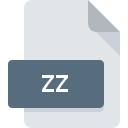
Zzip Compressed Archive
| Developer | N/A |
| Popularity | |
| Category | Compressed Files |
| Format | .ZZ |
| Cross Platform | Update Soon |
What is an ZZ file?
.ZZ is a file extension used for Zzip compressed archive files. These files utilize the Zzip compression algorithm, designed to efficiently compress and decompress data.
More Information.
The Zzip project was initiated to address the need for a straightforward, fast compression method suitable for systems with limited resources. Initially, the primary purpose was to enable quick compression and decompression of files, which was particularly beneficial in environments where computational power and storage space were constrained.
Origin Of This File.
The .ZZ file extension originates from the Zzip project, an open-source initiative aimed at providing a fast and efficient compression tool. The project was developed to offer a lightweight alternative to more complex compression algorithms, focusing on speed and simplicity.
File Structure Technical Specification.
The Zzip file structure typically consists of a header, compressed data blocks, and optional metadata. The header contains information about the file, such as the compression method used and the size of the original and compressed data. The compressed data blocks follow, which are processed by the Zzip algorithm. Metadata, if present, can include additional details like file names and modification dates.
How to Convert the File?
Windows:
- Install Conversion Software: Download and install a file compression utility that supports .ZZ files, such as 7-Zip or WinRAR.
- Open the .ZZ File: Right-click on the .ZZ file, select the installed software from the context menu, and choose “Extract Here” or “Extract to [folder name].”
Linux:
- Install Conversion Tool: Use your package manager to install a utility like p7zip or Zzip.
- Decompress the File: Open a terminal and navigate to the directory containing the .ZZ file. Then, use the following command.
macOS:
- Get Extraction Software: Install an extraction tool like The Unarchiver or Keka from the App Store or their official websites.
- Extract the .ZZ File: Double-click the .ZZ file, and it should automatically open with the installed software, allowing you to extract its contents.
Android:
- Install File Manager: Download and install a file manager app from the Google Play Store, such as ZArchiver.
- Navigate to the .ZZ File: Open the file manager app and locate the .ZZ file.
- Extract the File: Tap on the .ZZ file, select “Extract,” and choose a destination folder for the extracted files.
iOS:
- Download Extraction App: Get an extraction app like iZip or WinZip from the App Store.
- Open the App: Launch the extraction app and navigate to the location of the .ZZ file.
- Extract the File: Tap on the .ZZ file, select “Extract,” and choose a location to save the extracted files.
Other Platforms (e.g., BSD, Solaris):
- Install Compatible Utility: Use the package manager or source code to install a tool that supports .ZZ files.
- Decompress the File: Use the installed utility to decompress the .ZZ file. For example, if you installed p7zip.
Each platform has its preferred tools and methods for handling file conversions, but the general process involves installing compatible software and using it to extract the contents of the .ZZ file.
Advantages And Disadvantages.
Advantages:
- Speed: Zzip compression and decompression are relatively fast, making it suitable for quick data transfer and storage operations.
- Efficiency: Provides a good balance between compression ratio and processing speed.
- Simplicity: Easy to implement and use, with straightforward command-line tools.
Disadvantages:
- Compression Ratio: May not be as high as more complex algorithms like ZIP or RAR.
- Compatibility: Not as widely supported as other compression formats, potentially requiring specific tools to handle .ZZ files.
How to Open ZZ?
Open In Windows
- Install a Zzip-compatible tool: Tools like WinRAR or 7-Zip may support Zzip files.
- Open the file: Use the installed tool to open and extract the contents of the .ZZ file.
Open In Linux
- Install the Required Package: Use a package manager like apt or yum to install Zzip (if available) or another compatible tool like p7zip.
- Extract the File: Use the command line to extract the .ZZ file.
Open In MAC
- Download a Compatible App: Install a utility that supports .ZZ files, such as The Unarchiver or Keka.
- Open the File: Use the installed application to open or extract the contents of the .ZZ file.
Open In Android
- Install an App: Download and install a file manager or compression app that supports .ZZ files, such as ZArchiver.
- Extract the File: Use the app to locate the .ZZ file and extract its contents.
Open In IOS
- Install an App: Download an app like iZip or WinZip from the App Store.
- Extract the File: Open the app, navigate to the .ZZ file, and use the app’s functionality to extract the archive.
Open in Others
- Install a Compatible Utility: Use the platform’s package management system to install a tool that supports .ZZ files.













