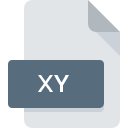.EML File Extension
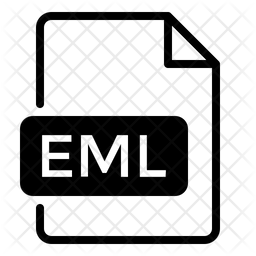
E-Mail Message
| Developer | Microsoft |
| Popularity | |
| Category | Text Files |
| Format | .EML |
| Cross Platform | Update Soon |
What is an EML file?
The .EML file extension represents an email message file. It contains the complete content of an email, including headers, body, and attachments. It is commonly used to store and share email messages outside of email clients.
More Information.
The .EML format was introduced to provide a standardized way of saving and sharing individual email messages. It is designed to be a simple text-based format that encapsulates an email message, allowing it to be preserved and accessed independently of email clients.
Origin Of This File.
The .EML file format originates from the email standards defined by RFC 822 and its successor, RFC 2822. These standards were developed to ensure the interoperability of email systems.
File Structure Technical Specification.
- Headers: Contains metadata such as the sender, recipient, subject, date, and message ID.
- Body: The main content of the email, which can be in plain text or HTML format.
- Attachments: Files attached to the email, encoded using MIME (Multipurpose Internet Mail Extensions).
How to Convert the File?
Windows
- Using Microsoft Outlook:
- Open the
.EMLfile in Outlook. - Go to
File > Save Asand choose the format you want to convert to (e.g., PDF).
- Open the
- Using Third-Party Software:
- EML to PDF Converter: Tools like EML to PDF Converter can convert
.EMLfiles to PDF. - Online Converters: Websites like Zamzar or Convertio can convert
.EMLfiles to formats such as PDF, HTML, or TXT.
- EML to PDF Converter: Tools like EML to PDF Converter can convert
Linux
- Using Mozilla Thunderbird:
- Open the
.EMLfile in Thunderbird. - Install the “ImportExportTools” add-on.
- Use the add-on to export the email to formats like PDF or HTML.
- Open the
- Using Command-Line Tools:
- mutt: Use
mutt -f filename.emlto read and then save in another format using additional scripting. - EML to PDF Conversion Scripts: Some community scripts are available for converting
.EMLto PDF or other formats.
- mutt: Use
- Online Converters: Similar to Windows, you can use online tools to convert
.EMLfiles.
macOS
- Using Apple Mail:
- Open the
.EMLfile in Apple Mail. - Go to
File > Export as PDFto save the email as a PDF.
- Open the
- Using Third-Party Software:
- MailRaider: A macOS application that can open and convert
.EMLfiles. - Online Converters: Use web-based converters for various formats.
- MailRaider: A macOS application that can open and convert
Android
- Using Email Apps:
- K-9 Mail: Can open
.EMLfiles. Use the email client’s export feature if available. - BlueMail: Save the
.EMLfile as an attachment and then use an online converter to convert it to another format.
- K-9 Mail: Can open
- Online Converters: Use online tools accessed via the browser on your Android device to convert
.EMLfiles.
iOS
- Using Apple Mail:
- Open the
.EMLfile in Apple Mail on iOS. - Forward the email to yourself and use a desktop client or online converter to convert it to another format.
- Open the
- Third-Party Apps:
- Documents by Readdle: Can open
.EMLfiles and may support conversion options. - Online Converters: Use a web browser to access online conversion tools.
- Documents by Readdle: Can open
Others
- Web-Based Tools:
- Zamzar, Convertio, and Online-Convert: These platforms support converting
.EMLfiles to formats like PDF, TXT, HTML, and more.
- Zamzar, Convertio, and Online-Convert: These platforms support converting
- Dedicated Software:
- Some email clients and file management tools available for different operating systems may offer built-in or additional functionality to convert
.EMLfiles.
- Some email clients and file management tools available for different operating systems may offer built-in or additional functionality to convert
- Script-Based Solutions:
- Custom scripts or open-source tools are available for converting
.EMLfiles, particularly in programming languages like Python. These tools can be configured to perform specific conversions.
- Custom scripts or open-source tools are available for converting
Advantages And Disadvantages.
Advantages:
- Portability: Can be easily shared and opened across different email clients and platforms.
- Standards-Based: Adheres to well-established email standards, ensuring compatibility.
Disadvantages:
- File Size: May become large if there are many attachments.
- Limited Functionality: Does not support interactive features of modern email clients.
How to Open EML?
Open In Windows
- Microsoft Outlook: Directly open
.EMLfiles. - Windows Mail: Can open
.EMLfiles. - Mozilla Thunderbird: Supports
.EMLfiles with drag-and-drop functionality. - Third-Party Tools: Various tools available online can view and convert
.EMLfiles.
Open In Linux
- Mozilla Thunderbird: Available for Linux and supports
.EMLfiles. - Evolution: A mail client that can handle
.EMLfiles. - Mutt: A text-based email client that can open
.EMLfiles.
Open In MAC
- Apple Mail: Can open
.EMLfiles natively. - Mozilla Thunderbird: Available for macOS and supports
.EMLfiles. - MailMate: Another macOS email client that can handle
.EMLfiles.
Open In Android
- K-9 Mail: An email client that can handle
.EMLfiles. - BlueMail: Supports
.EMLfiles as attachments. - Gmail: Attachments in
.EMLformat can be opened, but the email content might not be directly viewable.
Open In IOS
- Apple Mail: Can open
.EMLfiles directly. - Microsoft Outlook: Supports
.EMLfiles on iOS. - Airmail: A third-party email client that supports
.EMLfiles.
Open in Others
- Web-Based Tools: Various online tools and converters can handle
.EMLfiles. - Email Clients: Most standard email clients support
.EMLfiles as they follow the email message standard.